Easy 3D Art: Digital Papercut Typography in Procreate
Laurie Russell
1:00:48
Description
About this class
Let’s create beautiful, unique 3D papercut art without any scissors or glue…join me in class to learn how to create digital papercut typography artwork in Procreate!
In this class, you’re going to learn the basic technique for creating 3D papercut art in Procreate, and then we’ll work through a full design together. After you complete the main part of the class, you’ll be able to take what you’ve learned and create your own digital papercut artwork to share via email, social, or as a digital card.
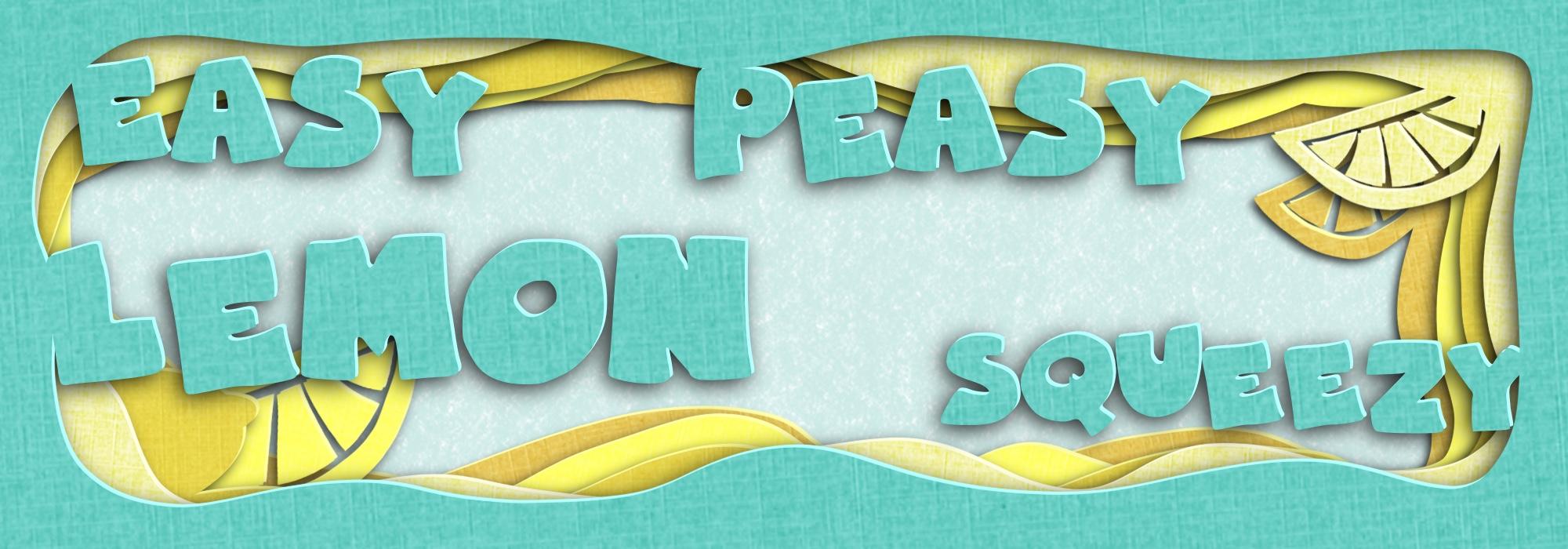
The Bonus section features some of my additional tips and tricks to help you take your designs to the next level, as well as a guide for how to bring your artwork into Canva and create printed cards for any occasion.
What you’ll learn
- How to plan your design and sketch in Procreate
- How to use Layers, Clipping Masks, Adjustments, and Groups in Procreate to create 3D cutout shapes
- How to choose the right Typeface/Font for your project
- How to utilize different Blending modes with texture brushes to get a digital paper effect
- How to export your final artwork to share digitally
- How to bring your artwork into Canva to print
Is this class for me?
Newbies and seasoned artists will enjoy this class and the project can be adapted to any skill level. To succeed in this class, you should have a basic working knowledge of your iPad and Procreate, but we’ll be walking through each step of the process along the way. You’ll learn some tips and shortcuts as you watch my workflow, and improving your understanding of Typefaces and Fonts will benefit any design you create in the future.
Materials & Resources
For this class, you’ll need an iPad with Procreate, and I recommend using an Apple Pencil or other stylus, although it’s not absolutely necessary. You’ll receive a set of Procreate brushes that includes a stamp brush of the lemon from the sample project (in case you want to create along with me and are concerned that you can’t draw as well as you’d like), as well as a bunch of digital paper texture brushes and two color palettes. You can get the Procreate resources and the Font guide HERE.
Let’s get started!
The sky’s the limit with these designs…once you get the hang of the technique, you’ll be able to use these anywhere you currently see typography or photos – how about on a website banner? Or create a set of 12 and get a calendar printed? These designs are so unique and fun! I can’t wait to see what YOU create, so make sure that you share your designs in the Projects area of the class.
What You'll Learn?
- Illustration
- Typography
- Graphic Design
- Creative
- Procreate
- Ipad Art
- 3D Art
More details
User Reviews
Rating
Laurie Russell
Instructor's CoursesHey there, I'm Laurie! I’m a Graphic Designer, Digital Artist, and basically a lover of all things creative. I've been drawing since I was big enough to hold a crayon, and I haven't stopped since - now I do art for a living! I'm based in the beautiful Pacific Northwest (Washington State, USA). I’ve worked with a variety of clients, from large companies to small startups, to individuals and small businesses - in many industries - over the past 15 years.
I have a passion for the union of Technology + Art. My mission is to help your ideas take flight by sharing tips, techniques, and tools to empower Creators of all types to experience the joy of art - and to have fun doing it. Sound good?
When you think about creating Art, how do you feel? Are you excited about the idea of a new creative project? Or do you feel anxious and overwhelmed at the thought of something that you don’t have the knowledge or experience to do? No matter where you find yourself on this spectrum, I'm here to help! If you need step-by-step guidance, I have classes for that. If you're more advanced, I'll show you how to take class projects to the next level.
I’ve been a teacher for quite a while, from Preschool to Adults, and I love seeing the “light bulb” come on in someone’s eyes. Although we won’t meet face-to-face on Skillshare, I look forward to seeing your Projects and answering your questions. I can’t wait to see you in class!

SkillShare
View courses SkillShare- language english
- Training sessions 18
- duration 1:00:48
- English subtitles has
- Release Date 2023/03/30










