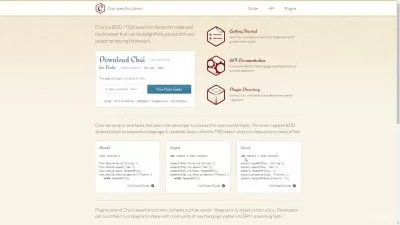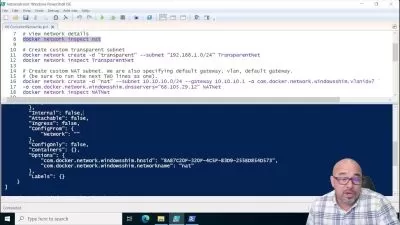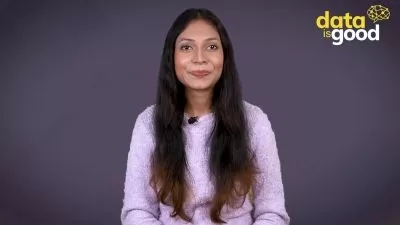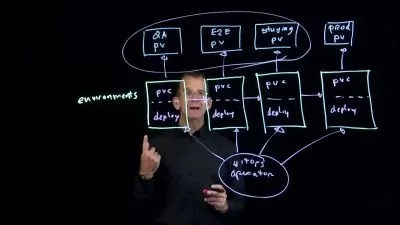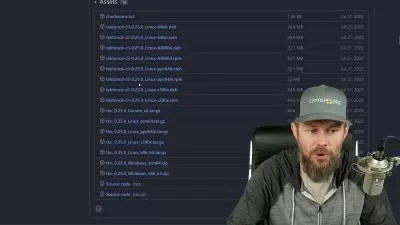Docker & Kubernetes: The Complete Practical Guide
Bogdan Stashchuk | Software Engineer, MBA, PhD
21:22:51
Description
Complete Docker and Kubernetes Course - learn all core Docker features including Dockerfiles and Docker Compose
What You'll Learn?
- How to use Docker images and create Containers
- Manage Docker containers: start, stop, prune, restart
- Enable port mapping and expose container ports to outside
- Run Node and Python applications using Docker Containers
- Create environment variables for Docker containers
- Use volumes mapping and use specific working directories in the Docker containers
- Create custom bridge networks and run multiple containers
- Communicate between containers by container name in the custom bridge network
Who is this for?
What You Need to Know?
More details
DescriptionThis course is all about Docker and Kubernetes
Understand HOW Docker and Kubernetes work and learn their core features ONÂ PRACTICE. This is 90% practice course without no useless demos!
Learn how to create different containers like Node.js, Python, Wordpress, MongoDB, MySQL, Redis, Elasticsearch and much more.
Become a master of Docker and Kubernetes by understanding and practicing their main features.
All project files are available in the GitHub repository.
We will start by installing Docker on your computer - MacOS, Windows or Linux. On MacOS and Windows you will install Docker Desktop, on Linux you will install Docker Engine.
Afterwards we will jump into tons of practice activities and use different Docker features. You will pull different docker images and run multiple containers using them.
In practice sections you will perform multiple practice Docker activities:
Run Docker containers in foreground and background
Connect to certain process in the Docker from the Terminal
Expose internal container ports to outside
Add environment variable for container
Create custom names and hostnames for container
Create custom bridge network and run multiple containers inside of it
Communicate between containers
Persist containers folders using volumes mapping
You will also learn and practice how to use following Docker images
Ubuntu
Alpine, Busybox
Node.js
Python
MongoDB
MySQL, phpMyAdmin
NGINX
Wordpress
Elasticsearch
Redis
Httpd
During the course you will need to view and edit text files. For that you will NOT use terminal. Instead you will use GUI application VisualStudio Code. Also all project files are available in the GitHub repository. This means that during this course you will also learn how to use
Git and GitHub
VisualStudio Code
With this course you will get lifetime-long access to more than 50 lectures and tens of practical exercises. After the course you will get fundamental practical knowledge of Docker and be able to easily use it for development and testing of your applications.
But most important is that you will UNDERSTAND Docker main features like
Docker Volumes
Docker Networking
Environment Variables
Also you will UNDERSTAND Kubernetes main features like
Pods
Nodes
Cluster
Services
You will also get 30-days money-back guarantee. No questions asked!
Don't wait and join the course now!
Who this course is for:
- Any software developers
This course is all about Docker and Kubernetes
Understand HOW Docker and Kubernetes work and learn their core features ONÂ PRACTICE. This is 90% practice course without no useless demos!
Learn how to create different containers like Node.js, Python, Wordpress, MongoDB, MySQL, Redis, Elasticsearch and much more.
Become a master of Docker and Kubernetes by understanding and practicing their main features.
All project files are available in the GitHub repository.
We will start by installing Docker on your computer - MacOS, Windows or Linux. On MacOS and Windows you will install Docker Desktop, on Linux you will install Docker Engine.
Afterwards we will jump into tons of practice activities and use different Docker features. You will pull different docker images and run multiple containers using them.
In practice sections you will perform multiple practice Docker activities:
Run Docker containers in foreground and background
Connect to certain process in the Docker from the Terminal
Expose internal container ports to outside
Add environment variable for container
Create custom names and hostnames for container
Create custom bridge network and run multiple containers inside of it
Communicate between containers
Persist containers folders using volumes mapping
You will also learn and practice how to use following Docker images
Ubuntu
Alpine, Busybox
Node.js
Python
MongoDB
MySQL, phpMyAdmin
NGINX
Wordpress
Elasticsearch
Redis
Httpd
During the course you will need to view and edit text files. For that you will NOT use terminal. Instead you will use GUI application VisualStudio Code. Also all project files are available in the GitHub repository. This means that during this course you will also learn how to use
Git and GitHub
VisualStudio Code
With this course you will get lifetime-long access to more than 50 lectures and tens of practical exercises. After the course you will get fundamental practical knowledge of Docker and be able to easily use it for development and testing of your applications.
But most important is that you will UNDERSTAND Docker main features like
Docker Volumes
Docker Networking
Environment Variables
Also you will UNDERSTAND Kubernetes main features like
Pods
Nodes
Cluster
Services
You will also get 30-days money-back guarantee. No questions asked!
Don't wait and join the course now!
Who this course is for:
- Any software developers
User Reviews
Rating
Bogdan Stashchuk | Software Engineer, MBA, PhD
Instructor's Courses
Udemy
View courses Udemy- language english
- Training sessions 241
- duration 21:22:51
- English subtitles has
- Release Date 2023/09/10