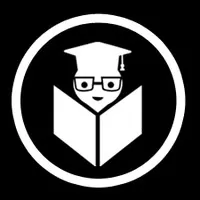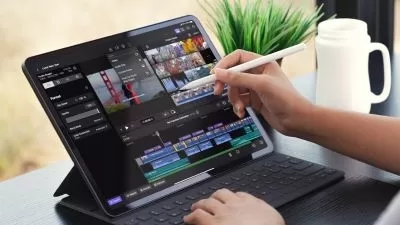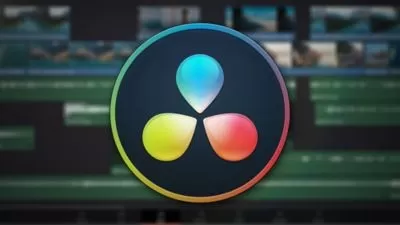DaVinci Resolve: From Beginner to Expert
EDUCBA Bridging the Gap
29:02:36
Description
Transform from novice to master editor with 'DaVinci Resolve: From Beginner to Expert'—your ultimate guide
What You'll Learn?
- Comprehensive software navigation and setup.
- Fundamental to advanced editing techniques and workflows.
- In-depth color grading and correction methods.
- Professional audio mastering and integration.
- Advanced tips and tricks to enhance efficiency and creativity in video production.
Who is this for?
What You Need to Know?
More details
DescriptionWelcome to the comprehensive course on mastering DaVinci Resolve, a leading software suite for professional video editing, color grading, and audio mastering. This course is designed to equip you with the essential skills and knowledge needed to navigate through DaVinci Resolve's powerful features and workflows. Throughout this course, you will embark on a journey divided into four distinct sections, each focusing on crucial aspects of video production:
Lay the groundwork with an introduction to the DaVinci Resolve environment, from setup and project configuration to basic editing techniques and timeline management.
Explore advanced editing techniques, including multicam editing, keyframing, and sophisticated trimming modes, to enhance your editing precision and efficiency.
Master the art of color grading through comprehensive tutorials on primary and secondary color correction, creative grading workflows, and using scopes for precise color adjustments.
Dive into audio post-production with the Fairlight digital audio workstation, covering everything from basic audio editing to advanced audio mixing techniques and integrating audio with your video projects.
By the end of this course, you will not only have a thorough understanding of DaVinci Resolve’s capabilities but also the practical skills to produce professional-quality video content, from start to finish. Whether you are a beginner looking to explore the basics or an experienced editor seeking to refine your techniques, this course will empower you to unleash your creativity and achieve exceptional results in video production. Get ready to elevate your editing skills and unlock the full potential of DaVinci Resolve. Let’s begin this journey together towards mastering the art of digital filmmaking and video editing with DaVinci Resolve.
Section 1: DaVinci Resolve Edit - Beginners
This section serves as an essential foundation for mastering DaVinci Resolve, a powerful tool in video editing. It begins with setting up the software environment, configuring project settings, and managing media storage effectively. Participants will delve into the intricacies of the user interface across different modules, from the Edit and Color modules to the Delivery module. Fundamental editing techniques such as trimming, transitions, and basic effects are covered extensively, providing a comprehensive introduction to editing workflows.
Section 2: DaVinci Resolve Edit - Advanced
Building upon the basics, this section explores advanced editing techniques and features within DaVinci Resolve. Topics include audio synchronization, multicam editing, and intricate timeline management. Participants will gain expertise in keyframing, advanced trimming modes, and utilizing various video effects and filters. The focus shifts to refining editing precision and efficiency through advanced tools like dynamic zoom and retime controls, ensuring participants are equipped to handle complex editing projects with confidence.
Section 3: DaVinci Resolve Practical - Color
Diving into the art of color grading, this section covers the core principles and techniques of color correction and creative grading workflows in DaVinci Resolve. Participants learn to manipulate color through primary and secondary color wheels, utilize scopes for precise adjustments, and harness advanced grading tools like qualifiers and power windows. Emphasis is placed on understanding color theory and applying it practically to enhance visual storytelling, ensuring that participants develop a keen eye for color grading nuances.
Section 4: DaVinci Resolve Fairlight DAW
Focusing on audio post-production, this section introduces participants to the Fairlight digital audio workstation within DaVinci Resolve. From basic audio editing and organization to advanced techniques such as dynamic audio control and using VST effects, participants gain proficiency in audio mixing and mastering. The section also covers automation controls, submixes, and integrating audio with video edits, providing a comprehensive skill set for producing professional-grade audio alongside video content.
Conclusion
Through this comprehensive course on DaVinci Resolve, participants gain a deep understanding of both fundamental and advanced editing techniques, color grading principles, and audio mastering within a single, integrated platform. Whether aspiring filmmakers, video editors, or content creators, this course equips individuals with the skills necessary to produce high-quality video projects efficiently and creatively. By mastering the tools and workflows presented in each section, participants are prepared to tackle diverse editing challenges and elevate their video production capabilities to new heights.
Who this course is for:
- Beginners who want to learn video editing from scratch using DaVinci Resolve.
- Intermediate users looking to deepen their skills and master advanced editing techniques.
- Aspiring filmmakers, video editors, content creators, and multimedia professionals aiming to produce high-quality video content.
Welcome to the comprehensive course on mastering DaVinci Resolve, a leading software suite for professional video editing, color grading, and audio mastering. This course is designed to equip you with the essential skills and knowledge needed to navigate through DaVinci Resolve's powerful features and workflows. Throughout this course, you will embark on a journey divided into four distinct sections, each focusing on crucial aspects of video production:
Lay the groundwork with an introduction to the DaVinci Resolve environment, from setup and project configuration to basic editing techniques and timeline management.
Explore advanced editing techniques, including multicam editing, keyframing, and sophisticated trimming modes, to enhance your editing precision and efficiency.
Master the art of color grading through comprehensive tutorials on primary and secondary color correction, creative grading workflows, and using scopes for precise color adjustments.
Dive into audio post-production with the Fairlight digital audio workstation, covering everything from basic audio editing to advanced audio mixing techniques and integrating audio with your video projects.
By the end of this course, you will not only have a thorough understanding of DaVinci Resolve’s capabilities but also the practical skills to produce professional-quality video content, from start to finish. Whether you are a beginner looking to explore the basics or an experienced editor seeking to refine your techniques, this course will empower you to unleash your creativity and achieve exceptional results in video production. Get ready to elevate your editing skills and unlock the full potential of DaVinci Resolve. Let’s begin this journey together towards mastering the art of digital filmmaking and video editing with DaVinci Resolve.
Section 1: DaVinci Resolve Edit - Beginners
This section serves as an essential foundation for mastering DaVinci Resolve, a powerful tool in video editing. It begins with setting up the software environment, configuring project settings, and managing media storage effectively. Participants will delve into the intricacies of the user interface across different modules, from the Edit and Color modules to the Delivery module. Fundamental editing techniques such as trimming, transitions, and basic effects are covered extensively, providing a comprehensive introduction to editing workflows.
Section 2: DaVinci Resolve Edit - Advanced
Building upon the basics, this section explores advanced editing techniques and features within DaVinci Resolve. Topics include audio synchronization, multicam editing, and intricate timeline management. Participants will gain expertise in keyframing, advanced trimming modes, and utilizing various video effects and filters. The focus shifts to refining editing precision and efficiency through advanced tools like dynamic zoom and retime controls, ensuring participants are equipped to handle complex editing projects with confidence.
Section 3: DaVinci Resolve Practical - Color
Diving into the art of color grading, this section covers the core principles and techniques of color correction and creative grading workflows in DaVinci Resolve. Participants learn to manipulate color through primary and secondary color wheels, utilize scopes for precise adjustments, and harness advanced grading tools like qualifiers and power windows. Emphasis is placed on understanding color theory and applying it practically to enhance visual storytelling, ensuring that participants develop a keen eye for color grading nuances.
Section 4: DaVinci Resolve Fairlight DAW
Focusing on audio post-production, this section introduces participants to the Fairlight digital audio workstation within DaVinci Resolve. From basic audio editing and organization to advanced techniques such as dynamic audio control and using VST effects, participants gain proficiency in audio mixing and mastering. The section also covers automation controls, submixes, and integrating audio with video edits, providing a comprehensive skill set for producing professional-grade audio alongside video content.
Conclusion
Through this comprehensive course on DaVinci Resolve, participants gain a deep understanding of both fundamental and advanced editing techniques, color grading principles, and audio mastering within a single, integrated platform. Whether aspiring filmmakers, video editors, or content creators, this course equips individuals with the skills necessary to produce high-quality video projects efficiently and creatively. By mastering the tools and workflows presented in each section, participants are prepared to tackle diverse editing challenges and elevate their video production capabilities to new heights.
Who this course is for:
- Beginners who want to learn video editing from scratch using DaVinci Resolve.
- Intermediate users looking to deepen their skills and master advanced editing techniques.
- Aspiring filmmakers, video editors, content creators, and multimedia professionals aiming to produce high-quality video content.
User Reviews
Rating
EDUCBA Bridging the Gap
Instructor's Courses
Udemy
View courses Udemy- language english
- Training sessions 211
- duration 29:02:36
- Release Date 2024/07/26