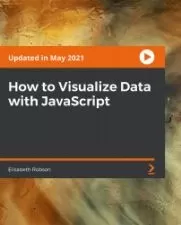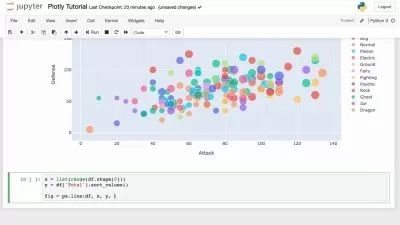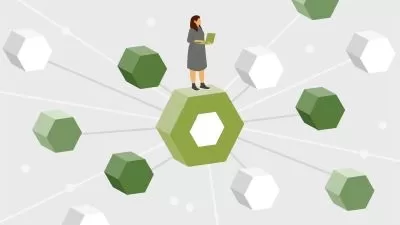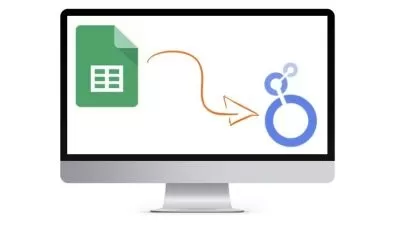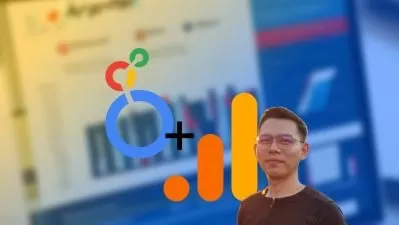Data Visualization in Google Data Studio/Looker Studio, 2023
Galina Ivannikova
6:45:13
Description
Learn how to automate marketing dashboards with Looker Studio / Google Data Studio based on Google Analytics (GA4) data.
What You'll Learn?
- Learn how to prepare, analyze, and visualize data using Looker Studio (Google Data Studio)
- Master the creation of comprehensive dashboards based on key metrics and without programming
- Consolidate your knowledge through hands-on practice: complete 10 assignments and a final project
- Practical tips and tricks from the professional teacher, who works with Looker Studio (Google Data Studio) daily basis
- In this hands-on Looker Studio online course, you will learn to create a digital marketing dashboard from scratch.
Who is this for?
More details
DescriptionStreamline your reporting processes and work more efficiently with this course on Looker Studio (formerly Google Data Studio). Learn how to automate routine tasks and create interactive marketing and sales reports, saving you time and effort.
During the online course for Looker Studio by Google, previously known as Google Data Studio, you will be required to complete 10 homework assignments and a final project. Through this course, you will gain practical experience in integrating the knowledge that you have acquired.
The Looker Studio online course is allowing you to create a digital marketing dashboard from scratch.
You will be provided with a business case scenario, where you will play the role of a digital marketing manager responsible for creating a report for your monthly meeting with top management.
The dashboard you create will be based on:
either Google Analytics 4 (GA4)
or Universal Analytics (UA) data source.
The course will offer tips for both versions so that you can choose the one that best suits your needs.
You will be provided with real data to prepare the course report, enabling you to apply the skills you have learned to your own work and gain valuable insights for your business.
By finishing the course you will have a dashboard example that can be added to your portfolio.
Who this course is for:
- Marketing and sales managers who work in-house
- Marketing agencies managers
- Beginners to data analysis and Business Intelligence
- Specialists working with reports in Excel and Google Sheets looking for a way to automate the routine processes
Streamline your reporting processes and work more efficiently with this course on Looker Studio (formerly Google Data Studio). Learn how to automate routine tasks and create interactive marketing and sales reports, saving you time and effort.
During the online course for Looker Studio by Google, previously known as Google Data Studio, you will be required to complete 10 homework assignments and a final project. Through this course, you will gain practical experience in integrating the knowledge that you have acquired.
The Looker Studio online course is allowing you to create a digital marketing dashboard from scratch.
You will be provided with a business case scenario, where you will play the role of a digital marketing manager responsible for creating a report for your monthly meeting with top management.
The dashboard you create will be based on:
either Google Analytics 4 (GA4)
or Universal Analytics (UA) data source.
The course will offer tips for both versions so that you can choose the one that best suits your needs.
You will be provided with real data to prepare the course report, enabling you to apply the skills you have learned to your own work and gain valuable insights for your business.
By finishing the course you will have a dashboard example that can be added to your portfolio.
Who this course is for:
- Marketing and sales managers who work in-house
- Marketing agencies managers
- Beginners to data analysis and Business Intelligence
- Specialists working with reports in Excel and Google Sheets looking for a way to automate the routine processes
User Reviews
Rating
Galina Ivannikova
Instructor's Courses
Udemy
View courses Udemy- language english
- Training sessions 76
- duration 6:45:13
- Release Date 2023/06/08