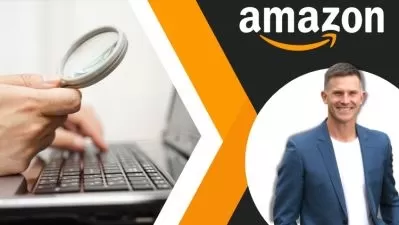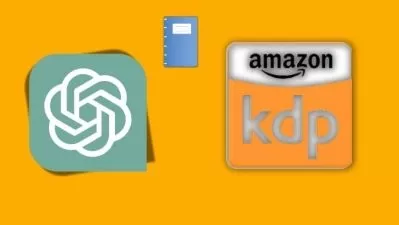Creating Accessible PDFs
Chad Chelius
5:33:55
Description
Accessibility means making sure your content is available to as many people as possible. When you make your PDFs accessible, it means adding tags, bookmarks, alt text, and other information that makes the files readable to users of assistive technology. It's now much easier to use Microsoft Word and Adobe InDesign to create valid, accessible PDF files. In this course, instructor Chad Chelius explains why accessibility is important and what features an accessible PDF should include, before showing you how to make an existing PDF file accessible using tools in Adobe Acrobat. He also mentions where in the WCAG success criterion certain features can be found. Chad covers how to test the accessibility of your PDF with a screen reader, as well as some third-party tools that you can use to speed up the PDF remediation process. He also walks you through three workflows for creating accessible PDFs: one in Word, one in PowerPoint, and one in InDesign.
More details
User Reviews
Rating
Chad Chelius
Instructor's Courses
Linkedin Learning
View courses Linkedin Learning- language english
- Training sessions 70
- duration 5:33:55
- English subtitles has
- Release Date 2024/09/21