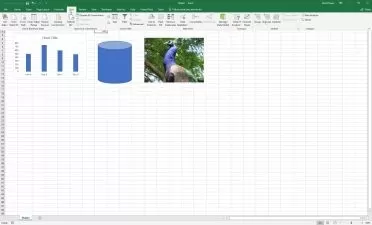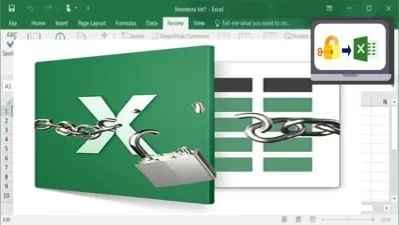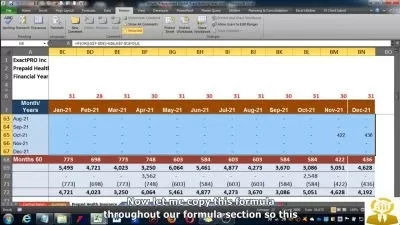Complete Web Automation with Excel VBA
Daniel Strong
9:58:32
Description
Fill Out Web Forms Dynamically, Navigate Web Pages Intuitively, And Extract & Manipulate Data To Increase Efficiency!
What You'll Learn?
- Locate elements using Basic Strategies (ID, Name, Tag, Class)
- Search for Links using Link Text or Partial Link Text!
- Master XPath Location strategies and functions for hard to pinpoint elements
- Deal with Popups, Alerts, Notifications and Frames like a boss!
- Utilize Attributes to unearth embedded content
- Pinpoint elements using Relative or Absolute Xpath
- Learn the secret benefits of CSS Selectors
- View and Parse inner html document information
- Use free extensions and tools to locate best Xpath or CSS Selectors
- Capture Groups of Elements into Arrays, Lists or Straight to Excel!
- Sort and Remove Duplicates from a List Object
- Locate all sub elements of a div, table, or larger parent element
- Determine if element Exists, is Enabled, Hidden, Selected, Checked or Unchecked
- Evaluate hidden CSS Properties, such as 'width', 'background color', etc
- Understand Regular Expression (RegEx) patterns and using pattern matching
- Get element Position and Size and Scroll element into View when necessary
- Create custom error messages to evaluate comparison (Equality, Contains, NotEquals, Matches, Fail…)
- Discern the difference between Assert and Verify operators
- Programmatically hover, click, click and hold, release, right click and double click with the Mouse
- Send Keyboard combination presses as well as regular word character presses to the browser
- Drag and Drop elements or text to another area or drag files for Upload programmatically
- Control Timeouts and Wait default settings for PageLoad, Element searches and Server timeouts
- Delay execution until controls are Visible, Enabled, Text is displayed or changed, Checkboxes/Optionbuttons are selected
- Wait for CSS special values change or meet conditions
- Log In using set credentials to site
- Test for the presence of Dialog popups
- Navigate with Basic Web Controls - Back, Forward, Reload, Close Driver, Close Single page, Urls
- Save and Load specific user profile for WebDriver execution
- Enter and Exit specific embedded Frame controls and their html content
- Open, Access and toggle multiple tabs/windows and Select by Index, Title or Window Handle
- Resize and Position Browser window to user specifications
- Save Screenshot of Browser, Web Element(s), or entire Desktop to Excel or to a file
- Copy Image directly to Excel OR to Clipboard
- Change image dimensions and resize
- Compare multiple image files, generating an image of differences
- Cast image elements into ActiveX Image Control on worksheet or Userform!
- Convert Web-Table into TableElement Object and manipulate as array or directly to Excel
- Extract specific Web-Table column(s) instead of whole table!
- Dynamically select one or more Dropdown or Listbox options programmatically or using mouse clicks
- Deselect all options or explore 'Options' collection and properties
Who is this for?
What You Need to Know?
More details
DescriptionUsing a website has become part of everyday life in both work and play. Many of us spend hours a day scouring the web or filling out tedious forms online for work!
But what if we can automate these processes that steal our precious time away from us? Introducing “Complete Web Automation with Excel VBA†course. In this jam-packed, progressive course, I share over eight hours of secrets to using the popular website testing program called Selenium, ( previously only available using complicated web languages such as JavaScript or PHP). This free tool is now available to all Microsoft Excel users, but there’s very little documentation for how to use it unless you are a web developer.
Throughout the course, I take you through all the undocumented processes, enabling you to locate and interact with any element on a webpage using a variety of strategies, from basic text & attribute searches to Advanced strategies such as XPath, CSS Selectors, and Regular Expression (RegEx) functionalities.
You’ll learn how to fill out web forms dynamically, navigate web pages intuitively, and extract and manipulate data to increase efficiency.
Once you understand how to find an element (or group of elements), you'll learn to evaluate whether elements are hidden, enabled or disabled, visible, selected, checked or unchecked, and then we'll show you how to completely control mouse and keyboard commands and positioning. Then we’ll learn how and when to trigger macros with precision using "Timeouts and Waits"!
In addition to basic navigation, I'll show you how to Open, Access and Toggle multiple tab Windows, how to resize, re-position and auto-scroll your browser window as well as use login techniques with set credentials. You'll be able to deal with pop-ups, alerts, notifications and Frames like an expert. I'll even show you the secrets of controlling the clipboard, saving screenshots to your Excel file or even taking all or parts of online tables into your spreadsheets automatically. Finally, I'll take you through drop down menus and working with list boxes to complete your WebDriver mastery.
The course comes loaded with several examples in each section, including several engaging and challenging exercises to help you solidify what you've learned (with solution videos immediately following).
You’ll receive 100% of the source code, downloadable materials and course workbooks instantly, yours to keep FOREVER. In addition, you’ll receive LIFETIME ACCESS to the course videos, including updates, BONUS videos and lectures as they come out and any future source code and workbooks – Yours to keep – FREE.
All students will receive LIFETIME ACCESS to ask me any questions about the materials in the FORUM section – as well as chat with other students and help each other. As always, this is backed by a 30 day 100% No questions asked refund as well.
So Stop wasting your time with tedious online tasks when you can automate your online workflow Today!
Order “Complete Web Automation with Excel VBA†course Now!
Who this course is for:
- This Excel course is for anyone who wants to learn Automation secrets in Excel VBA for controlling websites. No prior programming knowledge is needed.
Using a website has become part of everyday life in both work and play. Many of us spend hours a day scouring the web or filling out tedious forms online for work!
But what if we can automate these processes that steal our precious time away from us? Introducing “Complete Web Automation with Excel VBA†course. In this jam-packed, progressive course, I share over eight hours of secrets to using the popular website testing program called Selenium, ( previously only available using complicated web languages such as JavaScript or PHP). This free tool is now available to all Microsoft Excel users, but there’s very little documentation for how to use it unless you are a web developer.
Throughout the course, I take you through all the undocumented processes, enabling you to locate and interact with any element on a webpage using a variety of strategies, from basic text & attribute searches to Advanced strategies such as XPath, CSS Selectors, and Regular Expression (RegEx) functionalities.
You’ll learn how to fill out web forms dynamically, navigate web pages intuitively, and extract and manipulate data to increase efficiency.
Once you understand how to find an element (or group of elements), you'll learn to evaluate whether elements are hidden, enabled or disabled, visible, selected, checked or unchecked, and then we'll show you how to completely control mouse and keyboard commands and positioning. Then we’ll learn how and when to trigger macros with precision using "Timeouts and Waits"!
In addition to basic navigation, I'll show you how to Open, Access and Toggle multiple tab Windows, how to resize, re-position and auto-scroll your browser window as well as use login techniques with set credentials. You'll be able to deal with pop-ups, alerts, notifications and Frames like an expert. I'll even show you the secrets of controlling the clipboard, saving screenshots to your Excel file or even taking all or parts of online tables into your spreadsheets automatically. Finally, I'll take you through drop down menus and working with list boxes to complete your WebDriver mastery.
The course comes loaded with several examples in each section, including several engaging and challenging exercises to help you solidify what you've learned (with solution videos immediately following).
You’ll receive 100% of the source code, downloadable materials and course workbooks instantly, yours to keep FOREVER. In addition, you’ll receive LIFETIME ACCESS to the course videos, including updates, BONUS videos and lectures as they come out and any future source code and workbooks – Yours to keep – FREE.
All students will receive LIFETIME ACCESS to ask me any questions about the materials in the FORUM section – as well as chat with other students and help each other. As always, this is backed by a 30 day 100% No questions asked refund as well.
So Stop wasting your time with tedious online tasks when you can automate your online workflow Today!
Order “Complete Web Automation with Excel VBA†course Now!
Who this course is for:
- This Excel course is for anyone who wants to learn Automation secrets in Excel VBA for controlling websites. No prior programming knowledge is needed.
User Reviews
Rating
Daniel Strong
Instructor's Courses
Udemy
View courses Udemy- language english
- Training sessions 137
- duration 9:58:32
- English subtitles has
- Release Date 2024/02/25