Complete course in AutoCAD Architecture
C. Thi Team
15:47:59
Description
Using AutoCAD Architecture 2022
What You'll Learn?
- How to use The AutoCAD commands to create and edit AutoCAD Drawings, Plans and Layouts.
- •How to use AutoCAD commands to dimension a drawing, apply constraints to sketches, insert symbols, create text, blocks and dynamic blocks.
- •Work with different projects for architecture or engineering.
- •How to change your drawing from 2D to 3D.
- •Use Autocad Architecture Tools or Commands to create a 3D design withing Autocad Architecture.
- •Main Features of AutoCAD Architecture including Autocad Architecture 2022.
- •Information use for the AutoCAD certification exams.
Who is this for?
What You Need to Know?
More details
DescriptionThis Course allows to start learning AutoCAD Architecture and also update the knowledge of AutoCAD Architecture in students who are already familiar with previous versions of AutoCAD Architecture through detailed explanations of the commands and their applications. For this you will find lessons with detail information followed by examples in you can see how they are use in real world scenarios.
By going through this course, you will see how to use AutoCAD Commands to make a drawing, add dimensions, applying constraints, insert texts and blocks, create projects, use CAD Standards and create 3D objects. Starting with basic drafting and designing concepts such as dimension principles, and projects that allows the users with the essential skills to solve problems in AutoCAD Architecture and culminating on the creation of projects created using all the Architectural tools or commands that you will have access to with AutoCAD Architecture including the ones that you use to use an existing 2D drawing into a full 3D Project.
While going through this course, the user will learn some advanced tools introduced in the recent versions of AutoCAD.
A few Highlights lights of this course:
Detailed explanation of all AutoCAD commands and tools.
Step-by-step instructions to guide the users through the learning process.
All lesson files included for download.
Extra practice projects at the end of the course.
The course lessons are mostly project-oriented and most of the tools and commands are taught with their real-world applications. Each module ends with a practical question which is related to the course and students are encouraged to answer the questions before moving further.
An overview of AutoCAD for Mac is included.
Self-assessment quizzes and Practice drawings at the end of every section
Quizzes at the end of each section to help the users assess their knowledge.
Practice Tests.
Who this course is for:
- •Architects and designers.
- •Student with no prior knowledge of AutoCAD and professionals looking to refresh their knowledge in Autocad or just simply see what’s new in the current version of Autocad.
This Course allows to start learning AutoCAD Architecture and also update the knowledge of AutoCAD Architecture in students who are already familiar with previous versions of AutoCAD Architecture through detailed explanations of the commands and their applications. For this you will find lessons with detail information followed by examples in you can see how they are use in real world scenarios.
By going through this course, you will see how to use AutoCAD Commands to make a drawing, add dimensions, applying constraints, insert texts and blocks, create projects, use CAD Standards and create 3D objects. Starting with basic drafting and designing concepts such as dimension principles, and projects that allows the users with the essential skills to solve problems in AutoCAD Architecture and culminating on the creation of projects created using all the Architectural tools or commands that you will have access to with AutoCAD Architecture including the ones that you use to use an existing 2D drawing into a full 3D Project.
While going through this course, the user will learn some advanced tools introduced in the recent versions of AutoCAD.
A few Highlights lights of this course:
Detailed explanation of all AutoCAD commands and tools.
Step-by-step instructions to guide the users through the learning process.
All lesson files included for download.
Extra practice projects at the end of the course.
The course lessons are mostly project-oriented and most of the tools and commands are taught with their real-world applications. Each module ends with a practical question which is related to the course and students are encouraged to answer the questions before moving further.
An overview of AutoCAD for Mac is included.
Self-assessment quizzes and Practice drawings at the end of every section
Quizzes at the end of each section to help the users assess their knowledge.
Practice Tests.
Who this course is for:
- •Architects and designers.
- •Student with no prior knowledge of AutoCAD and professionals looking to refresh their knowledge in Autocad or just simply see what’s new in the current version of Autocad.
User Reviews
Rating
C. Thi Team
Instructor's Courses
Udemy
View courses Udemy- language english
- Training sessions 111
- duration 15:47:59
- Release Date 2022/11/26








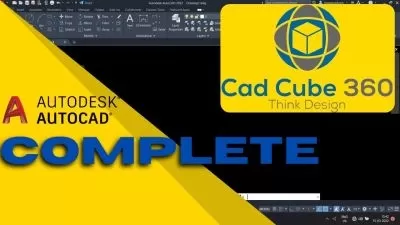

![AutoCAD [2D+3D] Mastery Course 2021 - Become Professional](https://traininghub.ir/image/course_pic/32671-x225.webp)
