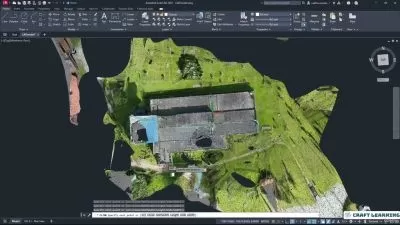Complete course in AutoCAD : 2D and 3D
CADCIM Technologies
16:15:24
Description
For Architects, Engineers, and Designers
What You'll Learn?
- The AutoCAD 2020 course in Udemy contains a detailed explanation of AutoCAD commands and their applications to solve drafting and design problems.
- In this course, every AutoCAD command is thoroughly explained with the help of examples and illustrations. This makes it easy for the users to understand the functions of the tools and their applications in the drawing.
- After finishing this course, the user will be able to use AutoCAD commands to make a drawing, dimension a drawing, apply constraints to sketches, insert symbols as well as create text, blocks and dynamic blocks.
- The course also covers basic drafting and design concepts such as dimensioning principles and assembly drawings that equip the users with the essential drafting skills to solve the drawing problems in AutoCAD.
- In this video course, you will also learn about DWG Compare, Save to Web & Mobile, and Shared Views that will enhance the usability of the software.
Who is this for?
What You Need to Know?
More details
DescriptionThis course contains a detailed explanation of AutoCAD commands and their applications to solve drafting and design problems. Every command is thoroughly explained with the help of examples and illustrations. This makes it easy for users to understand the functions and applications in the drawing. After going through this course, you will be able to use AutoCAD commands to make a drawing, dimension a drawing, applying constraints, insert texts and blocks, create 3D objects, generate drafting views of the model, 3d print a model, use CAD Standards, and advanced applications in AutoCAD software.
This course covers basic drafting and designing concepts such as dimension principles, and assembly drawing that equip the users with the essential drafting skills to solve problems in AutoCAD. While going through this course, the user will learn some advanced tools introduced in the recent versions of AutoCAD such as DWG Compare, Save to Web and Mobile, Shared View, CAD Standards, 3D Print, and more.
In this course, special emphasis has been laid on industrial applications and usage of AutoCAD tools so that it serves beginners as well as professionals to understand the functions of the tools and their applications in the drawing.
Salient Features of this Course:
A comprehensive course consisting of 202 video lectures that are organized in a pedagogical sequence.
Detailed explanation of all AutoCAD commands and tools.
Step-by-step instructions to guide the users through the learning process.
Tools explained in a manner that you can easily take on the Autodesk Certified Professional exam.
Quizzes at the end of each section to help the users assess their knowledge.
Practice Tests
Who this course is for:
- Engineers (mechanical,civil, electrical, electronics, and others), draftsman, students, designers, and anyone who desire to learn CAD
This course contains a detailed explanation of AutoCAD commands and their applications to solve drafting and design problems. Every command is thoroughly explained with the help of examples and illustrations. This makes it easy for users to understand the functions and applications in the drawing. After going through this course, you will be able to use AutoCAD commands to make a drawing, dimension a drawing, applying constraints, insert texts and blocks, create 3D objects, generate drafting views of the model, 3d print a model, use CAD Standards, and advanced applications in AutoCAD software.
This course covers basic drafting and designing concepts such as dimension principles, and assembly drawing that equip the users with the essential drafting skills to solve problems in AutoCAD. While going through this course, the user will learn some advanced tools introduced in the recent versions of AutoCAD such as DWG Compare, Save to Web and Mobile, Shared View, CAD Standards, 3D Print, and more.
In this course, special emphasis has been laid on industrial applications and usage of AutoCAD tools so that it serves beginners as well as professionals to understand the functions of the tools and their applications in the drawing.
Salient Features of this Course:
A comprehensive course consisting of 202 video lectures that are organized in a pedagogical sequence.
Detailed explanation of all AutoCAD commands and tools.
Step-by-step instructions to guide the users through the learning process.
Tools explained in a manner that you can easily take on the Autodesk Certified Professional exam.
Quizzes at the end of each section to help the users assess their knowledge.
Practice Tests
Who this course is for:
- Engineers (mechanical,civil, electrical, electronics, and others), draftsman, students, designers, and anyone who desire to learn CAD
User Reviews
Rating
CADCIM Technologies
Instructor's Courses
Udemy
View courses Udemy- language english
- Training sessions 202
- duration 16:15:24
- Release Date 2023/12/16