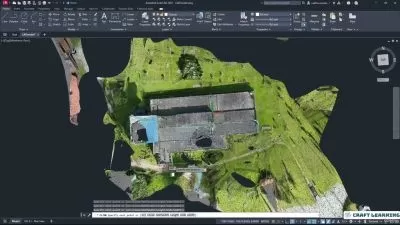Complete AutoCAD 2D&3D From Zero to Hero Course
Daily Learn
32:27:06
Description
This Course Will Make You Better Professional AutoCAD Expert. All Tools and Commands Are Clearly Explained
What You'll Learn?
- To learn all basic & advanced level AutoCAD 2D & 3D toolbar Training
- To learn Basic Sketch Practice, Floor Plan & 3D House modeling and detailing
- To learn advanced level Block and title block with various paper size
- To learn advanced level Dimensioning and Layer management in AutoCAD
- To learn advanced level accurate dimensional drawing creation
- To learn complete cycle of operation in AutoCAD 2D and 3D
Who is this for?
More details
DescriptionAutoCAD
AutoCAD Computer aided design and drafting software. AutoCAD creates a big revolution in engineering design and detailing industry. AutoCAD golden opportunity for Engineers. AutoCAD Saved lots of manpower and increased productivity in Engineering Design
All the engineering professionals learn this software. It will create big changes in your life
This Course
This course is 32+ hours Lengthy course for AutoCAD Beginners and advanced level learners
This course include all the Tools and command clearly explained and practically made for all level students
This course will teach you all the basic and advanced feature of AutoCAD 2D&3D
This course will teach you to create accurate dimensional objects
This course will teach you layers functions and its management
This course will teach you various status bar actions
This course will teach you Quick tools operations
This course will teach you better understanding of model space and layout space
This course will teach you to create drawing sheets with using attributes and fields
This course will teach you to create advanced level blocks and its applications
This course will teach you complete cycle of operation in AutoCAD 2D & 3D
This course will teach you advanced House projects in end of this course
Practice Drawings
For Metric unit and Imperial unit separate practice drawing Exercise added for AutoCAD 2D&3D
For Your Doubts
You can ask me your doubts in Q& Section
Before ask me doubt please try to finish all lecture 100% may be your doubt clear in some other lecture
But if you ask me any doubt definitely I will answer you as soon as possible (Within 24 Hours)
Message
You can send directly to me messages in Udemy. All your messages and command I will read with in 24 Hours I will reply you
After This Course
After this course you will get knowledge to handle AutoCAD related jobs
Make proper schedule Finish course 100% Get life long useful knowledge
Free Preview Lecture
10 Minutes free preview lecture available. Please check that lectures. If you like our training you can make enroll
Money Back Guarantee
Money back guaranteed by Udemy
Don’t wait, Let’s Start your good Steps your life
Best of Luck
Who this course is for:
- AutoCAD beginners
- AutoCAD advanced learners
- AutoCAD Modeler
- AutoCAD Detailer
- AutoCAD Designer
- AutoCAD Draftsman
- Civil Draftsman
- Civil Engineers
- Mechanical Engineers
- Design Engineers
- Anyone interested in AutoCAD
- Cad Operator
- Anyone interested in Oil & Gas
- Anyone interested in Process plant
- Anyone interested in Boiler
- Anyone interested in Steel Structure
- Pre-Engineering Building (PEB) Designer
- Cad Supervisor
- Fabricator
- Welder
- AutoCAD Supervisor
- Worker
- Architectural Draftsman
- Architectural Designer
- Civil Designer
- Electrical Designer
- Electrical Draftsman
- Electrical Engineer
- Electronic Draftsman
- Electronic Designer
- Electronic Engineer
- Mechanical Engineer
- Mechanical Designer
- Mechanical Draftsman
- Anyone interested in pressure vessel
- Anyone interested in pressure parts
- Anyone interested in Engineering
- Anyone interested in Cad
- Anyone interested in Design
- Designer
- Detailer
- Draftsman
- Drafting assistant
- Executive
- Junior Engineer
- Managers
- Engineering coordinators
- Projectant
- Engineering Student
- Architectural Student
- Architect
- Contractor
AutoCAD
AutoCAD Computer aided design and drafting software. AutoCAD creates a big revolution in engineering design and detailing industry. AutoCAD golden opportunity for Engineers. AutoCAD Saved lots of manpower and increased productivity in Engineering Design
All the engineering professionals learn this software. It will create big changes in your life
This Course
This course is 32+ hours Lengthy course for AutoCAD Beginners and advanced level learners
This course include all the Tools and command clearly explained and practically made for all level students
This course will teach you all the basic and advanced feature of AutoCAD 2D&3D
This course will teach you to create accurate dimensional objects
This course will teach you layers functions and its management
This course will teach you various status bar actions
This course will teach you Quick tools operations
This course will teach you better understanding of model space and layout space
This course will teach you to create drawing sheets with using attributes and fields
This course will teach you to create advanced level blocks and its applications
This course will teach you complete cycle of operation in AutoCAD 2D & 3D
This course will teach you advanced House projects in end of this course
Practice Drawings
For Metric unit and Imperial unit separate practice drawing Exercise added for AutoCAD 2D&3D
For Your Doubts
You can ask me your doubts in Q& Section
Before ask me doubt please try to finish all lecture 100% may be your doubt clear in some other lecture
But if you ask me any doubt definitely I will answer you as soon as possible (Within 24 Hours)
Message
You can send directly to me messages in Udemy. All your messages and command I will read with in 24 Hours I will reply you
After This Course
After this course you will get knowledge to handle AutoCAD related jobs
Make proper schedule Finish course 100% Get life long useful knowledge
Free Preview Lecture
10 Minutes free preview lecture available. Please check that lectures. If you like our training you can make enroll
Money Back Guarantee
Money back guaranteed by Udemy
Don’t wait, Let’s Start your good Steps your life
Best of Luck
Who this course is for:
- AutoCAD beginners
- AutoCAD advanced learners
- AutoCAD Modeler
- AutoCAD Detailer
- AutoCAD Designer
- AutoCAD Draftsman
- Civil Draftsman
- Civil Engineers
- Mechanical Engineers
- Design Engineers
- Anyone interested in AutoCAD
- Cad Operator
- Anyone interested in Oil & Gas
- Anyone interested in Process plant
- Anyone interested in Boiler
- Anyone interested in Steel Structure
- Pre-Engineering Building (PEB) Designer
- Cad Supervisor
- Fabricator
- Welder
- AutoCAD Supervisor
- Worker
- Architectural Draftsman
- Architectural Designer
- Civil Designer
- Electrical Designer
- Electrical Draftsman
- Electrical Engineer
- Electronic Draftsman
- Electronic Designer
- Electronic Engineer
- Mechanical Engineer
- Mechanical Designer
- Mechanical Draftsman
- Anyone interested in pressure vessel
- Anyone interested in pressure parts
- Anyone interested in Engineering
- Anyone interested in Cad
- Anyone interested in Design
- Designer
- Detailer
- Draftsman
- Drafting assistant
- Executive
- Junior Engineer
- Managers
- Engineering coordinators
- Projectant
- Engineering Student
- Architectural Student
- Architect
- Contractor
User Reviews
Rating
Daily Learn
Instructor's Courses
Udemy
View courses Udemy- language english
- Training sessions 391
- duration 32:27:06
- Release Date 2023/04/26