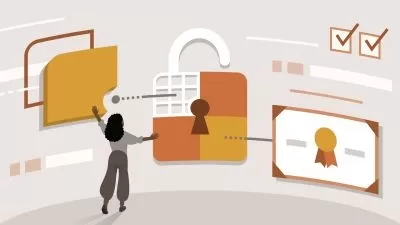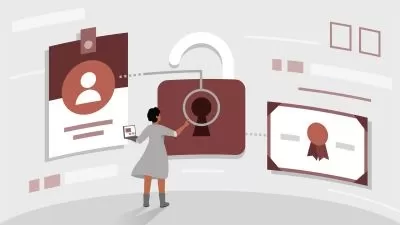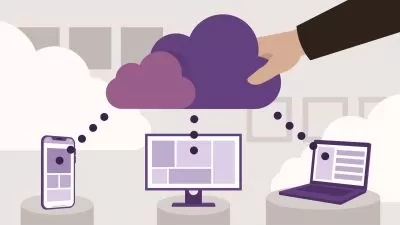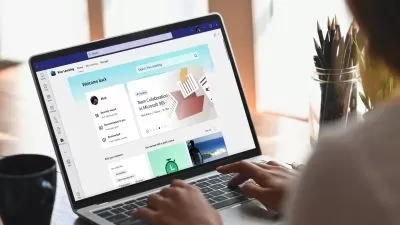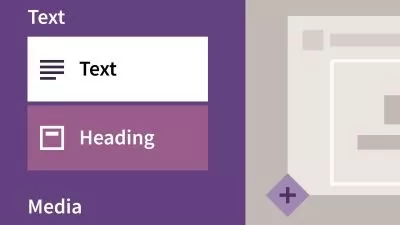Cert Prep: PowerPoint Associate - Microsoft Office Specialist for Microsoft 365 Apps
Heather Severino
4:58:36
Description
Looking to become a Microsoft Office Specialist (MOS): Associate for PowerPoint? Join Microsoft Certified Trainer and Microsoft 365 MVP Heather Severino in this course as she covers the key objectives covered in the MO-300 exam.
Heather begins with an overview of the certification program. She then walks test-takers through all of the certification objectives, including hands-on experience with downloadable sample documents so you can practice as you go. The course concludes with a full-length practice test that emulates the PowerPoint Associate exam, along with solutions to each of the exam challenges.
More details
User Reviews
Rating
Heather Severino
Instructor's Courses
Linkedin Learning
View courses Linkedin Learning- language english
- Training sessions 76
- duration 4:58:36
- Release Date 2023/02/28