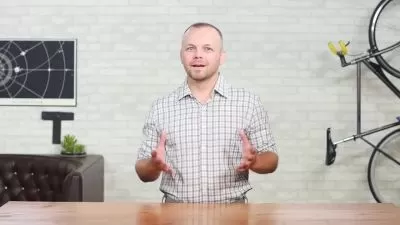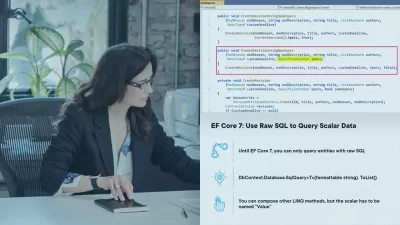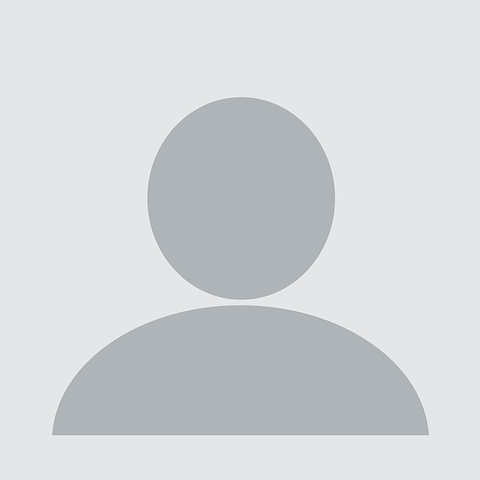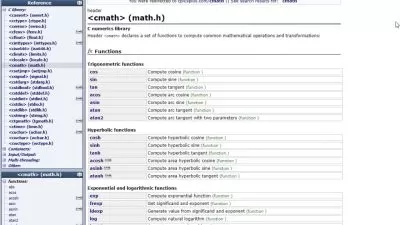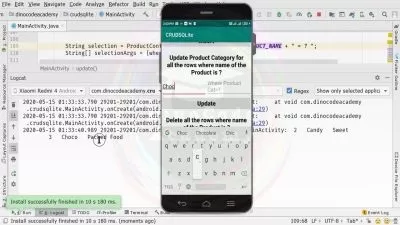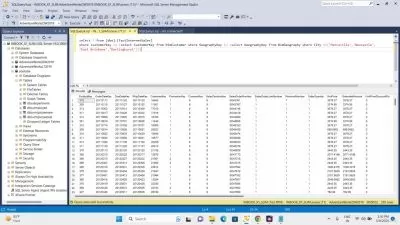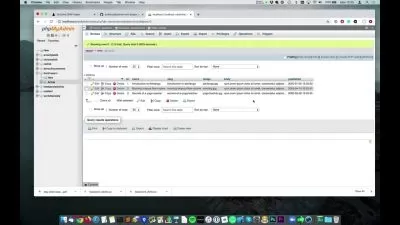C++, Qt Creator, Sqlite database - intermediate level course
Alaa Eid
13:57:28
Description
C++ Desktop Application with Qt Creator and Sqlite database, intermediate level course
What You'll Learn?
- You will learn how to program desktop application using C++ and Qt Creator development environment and Sqlite database
- You will learn how to use Qt Creator to create professional layouts
- You will learn how to access and program the created layouts
- You will learn how to work with Qt Creator and Sqlite Database
Who is this for?
What You Need to Know?
More details
DescriptionDesktop application program with C++, Qt Creator and Sqlite database for intermediate level users
In this project, we will create a management application for a car dealership.
It shows how vehicles, customers and car salespeople are managed and how deals are made. The sales made are recorded and shown in statistics. An independent executable file is then created.
We will create our layout with Qt Creator and work with the Sqlite database.
You will learn:
1- How to work with Qt Creator development environment (e.g. creating widgets, programming code)
2- How to work with Sqlite database and Qt Creator development environment. Regarding Sqlite database, the functions required for the project are explained. Please note that no detailed database course can be offered here.
3- How to create a professional layout with Qt Creator
4- How to create tables in your database. You will learn how to save, update, delete and query the data. Statistics are also generated from the data.
From the application we will create an executable exe file.
Everything you need for this course: Good programming skills with C++, for example to work routinely with classes, methods, variables and loops.
This course is not suitable for beginners without programming knowledge.
We focus on querying databases, inserting, updating and deleting data, uploading and saving images in your application and you will learn how to create statistics.
To do this, we generate data records from the database and also display them in a table or combo box.
After completing this course you will be able to create your own professional application. Everything is explained line by line.
At the end of our course, I'll show you how to create an executable independent of Qt Creator and your computer. You will also learn how to use Qt Creator to develop professional user interfaces, create menus and tables, combo boxes, buttons, labels and line edit. Everything is explained step by step. You will also learn how to set and change the layout with text and background colors and much more.
Let us begin! I would be very happy to welcome you as a course participant today!
Who this course is for:
- The course is ideal for C++ programmers who want to develop professional desktop applications using the Qt Creator development environment.
Desktop application program with C++, Qt Creator and Sqlite database for intermediate level users
In this project, we will create a management application for a car dealership.
It shows how vehicles, customers and car salespeople are managed and how deals are made. The sales made are recorded and shown in statistics. An independent executable file is then created.
We will create our layout with Qt Creator and work with the Sqlite database.
You will learn:
1- How to work with Qt Creator development environment (e.g. creating widgets, programming code)
2- How to work with Sqlite database and Qt Creator development environment. Regarding Sqlite database, the functions required for the project are explained. Please note that no detailed database course can be offered here.
3- How to create a professional layout with Qt Creator
4- How to create tables in your database. You will learn how to save, update, delete and query the data. Statistics are also generated from the data.
From the application we will create an executable exe file.
Everything you need for this course: Good programming skills with C++, for example to work routinely with classes, methods, variables and loops.
This course is not suitable for beginners without programming knowledge.
We focus on querying databases, inserting, updating and deleting data, uploading and saving images in your application and you will learn how to create statistics.
To do this, we generate data records from the database and also display them in a table or combo box.
After completing this course you will be able to create your own professional application. Everything is explained line by line.
At the end of our course, I'll show you how to create an executable independent of Qt Creator and your computer. You will also learn how to use Qt Creator to develop professional user interfaces, create menus and tables, combo boxes, buttons, labels and line edit. Everything is explained step by step. You will also learn how to set and change the layout with text and background colors and much more.
Let us begin! I would be very happy to welcome you as a course participant today!
Who this course is for:
- The course is ideal for C++ programmers who want to develop professional desktop applications using the Qt Creator development environment.
User Reviews
Rating
Alaa Eid
Instructor's Courses
Udemy
View courses Udemy- language english
- Training sessions 154
- duration 13:57:28
- Release Date 2023/06/11