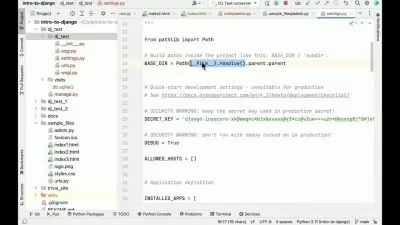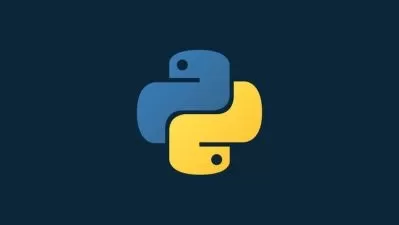Build A Drawing App/Paint App With Tkinter and Python
Rohit Dharaviya
4:57:08
Description
Build a Paint App with Python and Tkinter in the easiest way!
What You'll Learn?
- Tkinter Python GUI Development
- How to build a drawing/paint app with Tkinter and Python
- How to handle keyboard and mouse events in the Tkinter app
- How to work with canvas widget and how to draw different shapes in the canvas widget
- How to create 2D Animations in canvas
- Integrate all functionalities of a paint app
Who is this for?
More details
DescriptionWelcome to the "Build A Drawing App/Paint App With Tkinter and Python"Â course, a Tkinter is the standard Python interface for developing GUI. Python with Tkinter is the fastest and easiest way to create GUI applications.
In this course first, you will learn about Tkinter widgets that we will use in our application. You will learn how to use widgets, how to customize them, how to change their properties, and a lot more, additionally we will also learn how to handle keyboard and mouse events in canvas and we will see how to move objects using a keyboard and mouse.
I will start by helping you to get your setup done, which includes Python, pip, and, PyCharm IDE installation
Then after I will teach you how to make GUI for the drawing/paint app in Python using Tkinter and then we will integrate the functionality.
You will be surprised just how quickly you can create any GUIs.
Throughout the course, we will be building out a Paint/Drawing app.
We are going to learn about
How to draw shapes like lines, rectangles, squares, arcs, ovals, circles & polygons on canvas.
How to create simple 2D animations in canvas
How to change the color of the canvas and the brush
How to change the type and the size of the brush
How to add undo facility to delete the shape which we had added recently
How to add erase functionality
How to fill color in created shapes
How to save our drawing as an image
In the end, I will show you how to package your app as a .exe file that you can share with others!
So what are you waiting for? Let's start creating a Paint/Drawing App with Python now.
Who this course is for:
- All level Python GUI Developer
- Python Developer who wants to make interactive GUI Apps
Welcome to the "Build A Drawing App/Paint App With Tkinter and Python"Â course, a Tkinter is the standard Python interface for developing GUI. Python with Tkinter is the fastest and easiest way to create GUI applications.
In this course first, you will learn about Tkinter widgets that we will use in our application. You will learn how to use widgets, how to customize them, how to change their properties, and a lot more, additionally we will also learn how to handle keyboard and mouse events in canvas and we will see how to move objects using a keyboard and mouse.
I will start by helping you to get your setup done, which includes Python, pip, and, PyCharm IDE installation
Then after I will teach you how to make GUI for the drawing/paint app in Python using Tkinter and then we will integrate the functionality.
You will be surprised just how quickly you can create any GUIs.
Throughout the course, we will be building out a Paint/Drawing app.
We are going to learn about
How to draw shapes like lines, rectangles, squares, arcs, ovals, circles & polygons on canvas.
How to create simple 2D animations in canvas
How to change the color of the canvas and the brush
How to change the type and the size of the brush
How to add undo facility to delete the shape which we had added recently
How to add erase functionality
How to fill color in created shapes
How to save our drawing as an image
In the end, I will show you how to package your app as a .exe file that you can share with others!
So what are you waiting for? Let's start creating a Paint/Drawing App with Python now.
Who this course is for:
- All level Python GUI Developer
- Python Developer who wants to make interactive GUI Apps
User Reviews
Rating
Rohit Dharaviya
Instructor's Courses
Udemy
View courses Udemy- language english
- Training sessions 43
- duration 4:57:08
- Release Date 2023/03/29