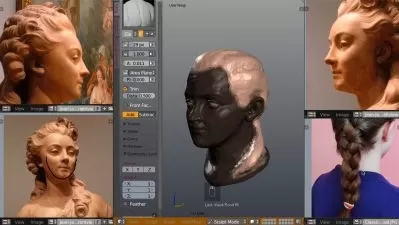Blender Geometry Nodes – Procedural Bridge Generator
3D Tudor
2:26:26
Description
Create Amazing 3D Bridges: Easy Steps to Master Geometry Nodes in Blender
What You'll Learn?
- Introduction to Geometry Nodes: Learn the basics of Geometry Nodes.
- Bridge Profile Creation: Create the base profile for your bridge, using curve tools to define the main body and railing supports.
- Curve Sweeping and Shape Control: Discover how to sweep profiles along curves, adding dynamic height displacement and steepness for unique bridge shapes.
- Discover how to set up user-friendly input parameters for elements like hole count, spacing, rail width, and rail height, giving you flexible, real-time control
- Customizable Hole Design: Add customizable holes to your bridge, controlling their count, spacing, and depth.
- UV Unwrapping Techniques: Master UV unwrapping for curved models.
- Beginner-Friendly: Learn simple and accessible approaches to node editing that make even complex procedural designs manageable and approachable.
- Stone Path Generation: Generate a realistic stone path along the bridge’s curves.
- Stone Path Alignment: Ensure stones align naturally with the bridge’s curves.
- Bridge Rendering and Finishing Touches: Apply lighting, materials, and final render settings to make your bridge look polished and professional.
Who is this for?
What You Need to Know?
More details
DescriptionIntroducing: ‘Blender Geometry Nodes for Beginners – Procedural Bridge Generator’!
Do you want to create stunning, customizable 3D bridges that fit seamlessly into any scene? Or maybe you're curious about unlocking Blender's Geometry Nodes to streamline your creative workflow? Look no further!
Welcome to ‘Blender Geometry Nodes for Beginners – Procedural Bridge Generator’! I’m Vlad from 3D Tudor, and I’m excited to guide you through this hands-on course. At 3D Tudor, we’re all about making complex concepts accessible and practical, giving you tools to enhance your 3D environments.
Let’s jump in together and start building bridges with ‘Blender Geometry Nodes for Beginners – Procedural Bridge Generator’!
Why This Course?
This course is designed for 3D artists, game developers, and anyone looking to add professionally designed bridges to their projects.With ‘Blender Geometry Nodes for Beginners – Procedural Bridge Generator’, we start from the basics, guiding you step-by-step to create fully customizable bridges using Blender’s Geometry Nodes.
The objective of this course is to design and model a bridge with customized features, such as adjustable width, height, railings, and stone paths. Completing this project will reinforce your understanding of Blender’s Geometry Nodes and give you hands-on experience with procedural design.
Top Benefits of ‘Blender Geometry Nodes for Beginners – Procedural Bridge Generator’:
Master Procedural Design: Control every aspect of your bridge, from shape to design, using Blender’s versatile Geometry Nodes.
Flexible, Curve-Based Bridge Design: Use curve tools for customization, with full control over width, height, and railing, making each bridge unique to your project.
Comprehensive Node Setup: Access an optimized setup for bridge creation, so you can make adjustments quickly and effectively.
UV Unwrapping and Material Basics: Learn essential UV unwrapping techniques and apply materials for a polished, professional look.
Perfect for All Levels: Whether you're a beginner or have experience, this course provides a smooth introduction to Geometry Nodes.
Hands-On Skills: Develop practical skills that you can immediately apply to real-world 3D projects.
Detailed Course Structure and Lessons
Our journey through ‘Blender Geometry Nodes for Beginners – Procedural Bridge Generator’ consists of nine detailed lessons that introduce essential techniques, one at a time.
Lesson 1 – Introduction
In this first lesson, you’ll get a complete overview of how the Geometry Nodes setup works. We’ll cover the features of the course project, providing a roadmap for the bridge’s design elements, such as customizable shapes, holes, railings, and stone paths.
Lesson 2 – Profile Shape
Create the profile of your bridge! In this lesson, you’ll design the main body and railing supports, using inputs for width, height, and rail parameters. You’ll combine three quadrilateral curves to form the bridge’s base structure, setting up all necessary controls for customization.
Lesson 3 – Bridge Shape
Now, let’s sweep that profile along a curve! You’ll create the bridge’s shape by sweeping the profile curve and adding controls for height displacement and steepness to give the bridge a unique look. Using the offset on the Z-axis and mathematical functions, we’ll make the bridge more visually interesting and realistic.
Lesson 4 – Customizable Holes
Add depth and dimension to your bridge by creating customizable holes! In this lesson, you’ll learn to add holes in the bridge body using cylinder shapes. We’ll set up input parameters for hole count, spacing, center/side scaling, and Z offset, allowing you to tailor the bridge to any scene.
Lesson 5 – UV Unwrapping and Material Application
In this lesson, we’ll dive into UV unwrapping techniques specific to curved and complex shapes. You’ll learn how to unwrap the bridge and apply basic materials, giving it the final touches needed for a professional appearance in your 3D scenes.
Lesson 6 – Introduction to Stone Path Creation
Bring more life to your bridge with a stone path! We’ll introduce the stone path generator, a feature that adds realism and character to your bridge. You’ll learn the basics of setting up stones in a straight line along the bridge, a foundational step before aligning stones to custom curves.
Lesson 7 – Generating Stones
Create a seamless stone path along the bridge’s length. You’ll generate stones along a straight line that matches the bridge’s input curve or mesh length. We’ll focus on separating stones along each input curve for detailed control and dynamic adjustments.
Lesson 8 – Aligning Stones to Curves
In this lesson, we’ll align the generated stones to the bridge curves. You’ll learn techniques to ensure the stones follow the bridge’s shape, making them look naturally placed. This step helps create a cohesive look and ensures the stones blend seamlessly with the bridge structure.
Lesson 9 – Adding Stones to the Bridge
Finally, we’ll integrate the stone paths with the bridge’s geometry. You’ll generate and separate curves from the bridge geometry to create a realistic stone pathway over the bridge. Additional input options will be added to give you full control over stone placement, scale, and alignment.
Wrapping It Up
The ‘Blender Geometry Nodes for Beginners – Procedural Bridge Generator’ offers everything you need to create beautiful, customizable bridges that fit seamlessly into any 3D environment.
From the basics to advanced customization techniques, this course will enhance your Blender skills and transform how you approach procedural design.
Are you ready to build something amazing?
Start ‘Blender Geometry Nodes for Beginners – Procedural Bridge Generator’ today, and let’s bring your 3D vision to life with Geometry Nodes.
Until next time, keep tweaking those geo nodes, everyone!
Vlad – 3D Tudor
Who this course is for:
- 3D Art Enthusiasts: Beginners and hobbyists who want to explore procedural design using Geometry Nodes.
- Aspiring Environmental Artists: Students and aspiring professionals interested in mastering 3D modeling and environment creation.
- Game Developers and Indie Creators: Designers looking to add dynamic, customizable bridge assets to their game environments.
- Blender Users and VFX Artists: Artists familiar with Blender who want to expand their skills into procedural design and asset creation.
- Educators and Instructors: Teachers seeking engaging and accessible material for introducing Blender’s Geometry Nodes to their students.
- DIY Designers and Hobby Modelers: Creators interested in building unique 3D structures and learning new techniques for personal or portfolio projects.
Introducing: ‘Blender Geometry Nodes for Beginners – Procedural Bridge Generator’!
Do you want to create stunning, customizable 3D bridges that fit seamlessly into any scene? Or maybe you're curious about unlocking Blender's Geometry Nodes to streamline your creative workflow? Look no further!
Welcome to ‘Blender Geometry Nodes for Beginners – Procedural Bridge Generator’! I’m Vlad from 3D Tudor, and I’m excited to guide you through this hands-on course. At 3D Tudor, we’re all about making complex concepts accessible and practical, giving you tools to enhance your 3D environments.
Let’s jump in together and start building bridges with ‘Blender Geometry Nodes for Beginners – Procedural Bridge Generator’!
Why This Course?
This course is designed for 3D artists, game developers, and anyone looking to add professionally designed bridges to their projects.With ‘Blender Geometry Nodes for Beginners – Procedural Bridge Generator’, we start from the basics, guiding you step-by-step to create fully customizable bridges using Blender’s Geometry Nodes.
The objective of this course is to design and model a bridge with customized features, such as adjustable width, height, railings, and stone paths. Completing this project will reinforce your understanding of Blender’s Geometry Nodes and give you hands-on experience with procedural design.
Top Benefits of ‘Blender Geometry Nodes for Beginners – Procedural Bridge Generator’:
Master Procedural Design: Control every aspect of your bridge, from shape to design, using Blender’s versatile Geometry Nodes.
Flexible, Curve-Based Bridge Design: Use curve tools for customization, with full control over width, height, and railing, making each bridge unique to your project.
Comprehensive Node Setup: Access an optimized setup for bridge creation, so you can make adjustments quickly and effectively.
UV Unwrapping and Material Basics: Learn essential UV unwrapping techniques and apply materials for a polished, professional look.
Perfect for All Levels: Whether you're a beginner or have experience, this course provides a smooth introduction to Geometry Nodes.
Hands-On Skills: Develop practical skills that you can immediately apply to real-world 3D projects.
Detailed Course Structure and Lessons
Our journey through ‘Blender Geometry Nodes for Beginners – Procedural Bridge Generator’ consists of nine detailed lessons that introduce essential techniques, one at a time.
Lesson 1 – Introduction
In this first lesson, you’ll get a complete overview of how the Geometry Nodes setup works. We’ll cover the features of the course project, providing a roadmap for the bridge’s design elements, such as customizable shapes, holes, railings, and stone paths.
Lesson 2 – Profile Shape
Create the profile of your bridge! In this lesson, you’ll design the main body and railing supports, using inputs for width, height, and rail parameters. You’ll combine three quadrilateral curves to form the bridge’s base structure, setting up all necessary controls for customization.
Lesson 3 – Bridge Shape
Now, let’s sweep that profile along a curve! You’ll create the bridge’s shape by sweeping the profile curve and adding controls for height displacement and steepness to give the bridge a unique look. Using the offset on the Z-axis and mathematical functions, we’ll make the bridge more visually interesting and realistic.
Lesson 4 – Customizable Holes
Add depth and dimension to your bridge by creating customizable holes! In this lesson, you’ll learn to add holes in the bridge body using cylinder shapes. We’ll set up input parameters for hole count, spacing, center/side scaling, and Z offset, allowing you to tailor the bridge to any scene.
Lesson 5 – UV Unwrapping and Material Application
In this lesson, we’ll dive into UV unwrapping techniques specific to curved and complex shapes. You’ll learn how to unwrap the bridge and apply basic materials, giving it the final touches needed for a professional appearance in your 3D scenes.
Lesson 6 – Introduction to Stone Path Creation
Bring more life to your bridge with a stone path! We’ll introduce the stone path generator, a feature that adds realism and character to your bridge. You’ll learn the basics of setting up stones in a straight line along the bridge, a foundational step before aligning stones to custom curves.
Lesson 7 – Generating Stones
Create a seamless stone path along the bridge’s length. You’ll generate stones along a straight line that matches the bridge’s input curve or mesh length. We’ll focus on separating stones along each input curve for detailed control and dynamic adjustments.
Lesson 8 – Aligning Stones to Curves
In this lesson, we’ll align the generated stones to the bridge curves. You’ll learn techniques to ensure the stones follow the bridge’s shape, making them look naturally placed. This step helps create a cohesive look and ensures the stones blend seamlessly with the bridge structure.
Lesson 9 – Adding Stones to the Bridge
Finally, we’ll integrate the stone paths with the bridge’s geometry. You’ll generate and separate curves from the bridge geometry to create a realistic stone pathway over the bridge. Additional input options will be added to give you full control over stone placement, scale, and alignment.
Wrapping It Up
The ‘Blender Geometry Nodes for Beginners – Procedural Bridge Generator’ offers everything you need to create beautiful, customizable bridges that fit seamlessly into any 3D environment.
From the basics to advanced customization techniques, this course will enhance your Blender skills and transform how you approach procedural design.
Are you ready to build something amazing?
Start ‘Blender Geometry Nodes for Beginners – Procedural Bridge Generator’ today, and let’s bring your 3D vision to life with Geometry Nodes.
Until next time, keep tweaking those geo nodes, everyone!
Vlad – 3D Tudor
Who this course is for:
- 3D Art Enthusiasts: Beginners and hobbyists who want to explore procedural design using Geometry Nodes.
- Aspiring Environmental Artists: Students and aspiring professionals interested in mastering 3D modeling and environment creation.
- Game Developers and Indie Creators: Designers looking to add dynamic, customizable bridge assets to their game environments.
- Blender Users and VFX Artists: Artists familiar with Blender who want to expand their skills into procedural design and asset creation.
- Educators and Instructors: Teachers seeking engaging and accessible material for introducing Blender’s Geometry Nodes to their students.
- DIY Designers and Hobby Modelers: Creators interested in building unique 3D structures and learning new techniques for personal or portfolio projects.
User Reviews
Rating
3D Tudor
Instructor's Courses
Udemy
View courses Udemy- language english
- Training sessions 10
- duration 2:26:26
- Release Date 2025/01/23