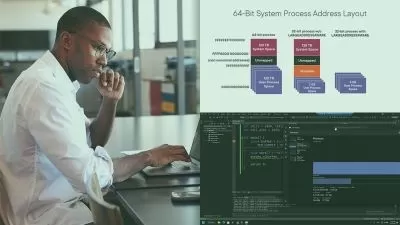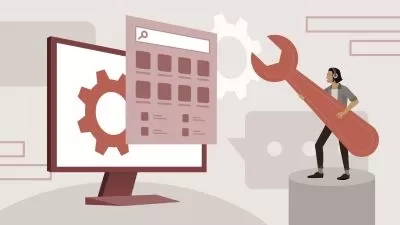Beginners Guide To Computing - Microsoft Windows 11
Calem Mullins
4:51:10
Description
Learn the Essentials of Computing with Windows 11: Your Comprehensive Introduction to PC Basics, Navigation and More!
What You'll Learn?
- Different Types of Computers - Desktops and Laptops
- Mouse Operation and Functions
- Keyboard Operation and Functions
- Computer Ports and External Devices - USBs, Printers, Monitors, Headsets
- Microsoft Windows 11 and How It Works
- Desktop Features and Layout
- File Explorer Application - Creating Files, Creating Folders, Navigation the File Explorer
- Application Windows Explained - Minimize, Maximize, Close
- Typing, Highlighting Text, Editing Text, Keyboard Keys (Alphabet, Symbols, Numbers, Function Keys)
- OneDrive - Explained and Use Cases
- USB Storage Devices - Different Types, How to Backup Files, Use Cases
- Copying and Moving (Cutting) Files and Folders, Pasting Files and Folders, Drag and Drop
- Data Storage Logical Sizes - Bytes, KiloBytes, MegaBytes, GigaBytes, TeraBytes
- File Types in File Explorer - Defining Which Application Manages Each File
- Microsoft Store - Navigating, Downloading Applications, Updating Applications
- Browsing the Internet - Using Google Chrome, Google Search, Tabs, Websites and Webpages
- Installing Google Chrome
- Changing Default Applications
- Listing Installed Applications
- Creating an Email Address with Different Providers - Gmail, Outlook/Hotmail
- Sending an Email
- Signing up to Websites - Amazon and Booking dot com
- Microsoft 365 Suite - Products Explained and Installing Microsoft 365 through the Microsoft Store
- Social Media - Different Types, Use Cases, Most Popular Sites
- Online Shopping - Terminology Explained (Basket, Checkout), Entering your Information, Purchasing Items, How Online Shopping Works.
- Online Courses - Furthering Your Learning, YouTube, Udemy, Coursera.
- Staying Safe Online - Password Security, Keeping Details Private, Scammers and what to watch out for, Messaging unknown contacts, Multi-Factor Authentication
- Antivirus Software
- Settings Applications - Navigation and Usage
- Computer Personalization and Settings - Keyboard, Mouse, Sound, Display, Taskbar, Accessibility
- Windows Updates - The Importance of Staying Up to Date
- Connecting to WIFI, Router Explained, Ethernet Connections
- Connecting and Setting up a Printer, Printer Use Cases and Printers Explained.
- Creating Other User Accounts
- Futuer Learning - Where to go next. Recommended pplications to learn for Students, Office Workers, General Users, Users whowant to communicate with family
Who is this for?
What You Need to Know?
More details
DescriptionJoin my beginner-friendly course to learn all about using computers with Windows 11!
Whether you're a senior stepping into the world of computers, a parent wanting to safeguard your kids online, or a professional transitioning to computer-based work, this course is your go-to guide. No matter your age or experience, this course will teach you the basics of computing.
You'll discover everything you need to know, from how to use a mouse and keyboard to managing your files and using apps like OneDrive. And don't worry, unlike other courses, we keep things super easy to understand and don't dive into complicated computer hardware stuff.
I'll walk you through simple demonstrations on how to manage your files and edit text, so you can practice while you learn. Plus, there are fun quizzes to test your knowledge!
You'll also learn how to browse the internet, use different apps, and adjust settings on your computer. From connecting to Wi-Fi to printing documents, we've got you covered!
At the end of the course, we'll wrap everything up with a summary and I'll give you some extra resources to keep learning in your own time.
With these clear explanations and step-by-step guidance, you'll feel confident using your computer in no time!
Who this course is for:
- Anyone looking to improve their computer literacy, those who feel they lack confidence or proficiency in using computers and want to build a solid foundation.
- Older adults and Seniors who may not have grown up with computers and want to learn how to use them for basic tasks.
- Students who may need to learn basic computer skills for school or college.
- Professionals transitioning to digital work that requires computer skills but have limited prior experience.
- Job seekers who are looking to enhance their employability by acquiring fundamental computer skills that are often required in various workplaces.
- Parents or guardians that want to familiarize themselves with computers to better support their children's learning and monitor their online activities.
- Small business owners that need to understand basic computer operations for tasks such as managing finances, creating documents, and communicating with customers.
- Seniors who are retired and interested in staying connected with family and friends through email, social media, or video calls, as well as pursuing hobbies or interests online.
- Remote workers who work from home or remotely and need to navigate basic computer tasks to effectively communicate, collaborate, and complete tasks online.
Join my beginner-friendly course to learn all about using computers with Windows 11!
Whether you're a senior stepping into the world of computers, a parent wanting to safeguard your kids online, or a professional transitioning to computer-based work, this course is your go-to guide. No matter your age or experience, this course will teach you the basics of computing.
You'll discover everything you need to know, from how to use a mouse and keyboard to managing your files and using apps like OneDrive. And don't worry, unlike other courses, we keep things super easy to understand and don't dive into complicated computer hardware stuff.
I'll walk you through simple demonstrations on how to manage your files and edit text, so you can practice while you learn. Plus, there are fun quizzes to test your knowledge!
You'll also learn how to browse the internet, use different apps, and adjust settings on your computer. From connecting to Wi-Fi to printing documents, we've got you covered!
At the end of the course, we'll wrap everything up with a summary and I'll give you some extra resources to keep learning in your own time.
With these clear explanations and step-by-step guidance, you'll feel confident using your computer in no time!
Who this course is for:
- Anyone looking to improve their computer literacy, those who feel they lack confidence or proficiency in using computers and want to build a solid foundation.
- Older adults and Seniors who may not have grown up with computers and want to learn how to use them for basic tasks.
- Students who may need to learn basic computer skills for school or college.
- Professionals transitioning to digital work that requires computer skills but have limited prior experience.
- Job seekers who are looking to enhance their employability by acquiring fundamental computer skills that are often required in various workplaces.
- Parents or guardians that want to familiarize themselves with computers to better support their children's learning and monitor their online activities.
- Small business owners that need to understand basic computer operations for tasks such as managing finances, creating documents, and communicating with customers.
- Seniors who are retired and interested in staying connected with family and friends through email, social media, or video calls, as well as pursuing hobbies or interests online.
- Remote workers who work from home or remotely and need to navigate basic computer tasks to effectively communicate, collaborate, and complete tasks online.
User Reviews
Rating
Calem Mullins
Instructor's Courses
Udemy
View courses Udemy- language english
- Training sessions 43
- duration 4:51:10
- Release Date 2024/10/11