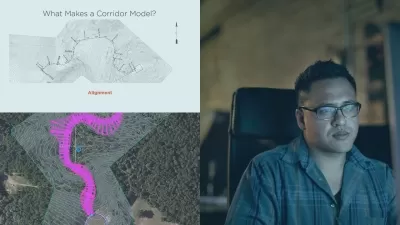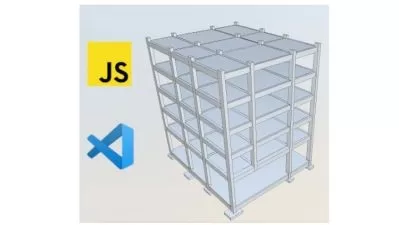AutoCAD Civil 3D 6km Complete Road & Junction Design Project
Murad Farooq
3:06:12
Description
A Complete Civil 3D Highways & Junction Desgin course for beginners an advance Professional Level
What You'll Learn?
- Design a 6KM Practical Complete Road and highways Project with AutoCAD Civil 3D software
- How to import point data from Excel into Civil 3D
- How to create a Civil 3D surface & How to create contours with AutoCAD Civil 3D
- Autodesk Civil 3D | Creating Alignments & Connected Alignment
- Work With To Create Existing and Design Profile
- Work with Corridor |Corridor Surface| and To Add Corridor Surface Boundaries
- To Work With Sample Lines
- Compute Materials Volume Calculation Method
- Create a Multiple Cross Section & Cross Sections Sheets Creations
- How to Design a Junction/Intersection in Civil 3D
- Prepare Road & highways Design Basis Report with details
Who is this for?
What You Need to Know?
More details
DescriptionA Complete Guide to AutoCAD Civil 3D and Detailed Road, Highway, and Junction Design: AutoCAD Civil 3D Training for Beginners and Intermediate Users
In order to produce effective Design a Complete Road and open channel, Roundabouts in AutoCAD Civil 3D in 2023 and beyond, I created this course. I'll start from the beginning and demonstrate to you, over my shoulder, how I:
Significant Course Highlights
Import Points and Basic Setting
1. Drawing Settings
2. Unit settings
3. Points by Manual method
4. Draw Points Northing Easting and Elevation
5. Import Points as CSV and TXT File
6. Points Group Settings
7. Points Details
8. Points Editing
9. Points Label
Import points and basic settings Drawing Settings
1. Unit settings
2. Points by Manual
3. Points Northing and Easting
4. Import from MS Excel
5. Points Group
6. Points details
7. Points editing
8. Points label
Alignment creation tools and Settings
1. Draw alignment (no curves)
2. Draw alignment (with curves)
3. Curve settings
4. Insert pi
5. Delete pi
6. Sub-entity editors
7. Pick sub-entity
8. Points editing
9. Alignment grid view
Alignment creation
1. Draw alignment
2. Alignment creation tools
3. Alignment properties
4. Alignment labels
5. Alignment style
6. Alignment of stations settings
7. Alignment of text settings
8. Complete alignment settings
1. Edit alignment geometry
2. Sub-entity editor
3. Layout parameter
4. Alignment grid view
5. Explain the curve and line
6. Create alignment offset
7. Create all alignment reports
1. Explain offsets
2. Create points on alignment
3. Measure Alignment
4. Show label on points
5. Export to excel as a CSV file
AND ALIGNMENT OFFSET
1. Create Alignment Offsets
2. Applying Widening Design Criteria As Per AASHTO Standards
3. Specify Widening Manually
3. Edit offsets parameters
4. Add Automatic Widening
Create Surface Profile
1. Profile Creation Tools
2. Create a Profile from Surface
3. Create Profile View
4. Draw in Profile View
5. Station Ranges
6. Draw profile view height (Automatic/User Specified)
7. Profile Display Options
8. Initial Data Band Adjustment
9. Profile View Styles
10. Profile Horizontal and Vertical Axes Adjustment
11. Profile Graph Scale Setting.
Create a Design Profile on an existing profile
1. Profile Creation Tools
2. Create a Profile from Surface
3. Create Profile View
4. Draw in Profile View
5. Initial Data Band Adjustment
6. Bands View Elevation Adjustment
7. Profile View Styles
8. Profile Horizontal and Vertical Axes Adjustment
9. Vertical Curve Setting
10. Create a Design Profile on an Existing Profile
11. Insert New PVI
12. Delete PVI
13. Delete or Create Entity
14. Profile Grid View
Add & edit own profile bands
1. Edit Profile View Styles
2. Work with Profile Graph Scale and Grids
3. Profile View Properties
4. Delete Existing Profile Band
5. Define Cut and Fill Area by Using Hatch Properties
6. Create New Profile Bands
7. Band for Existing Elevation
8. Band for Designed Elevation
9. Band for Station
10. Band for Cut and Fill Elevation
11. Adjust Profile Elevations Ad per Band Styles
Create Assembly in Civil 3D
1. Create Assembly Base Line
2. Sub-assemblies Properties
3. Sub-assembly Parameters
4. Add Lane Sub-assemblies
5. Add Shoulder Sub-assemblies
6. Add Curb Gutter Sub-assemblies
7. Add Sidewalk Sub-assemblies
8. Add Road Barrier
9. Add Daylight Cut/Fill Slope
10. Edit Parameters after Composing
Create Road Corridor in Civil 3D
1. Create Assembly Base Line
2. Sub-assemblies Properties
3. Sub-assembly Parameters
4. Add Lane, Shoulder, and Daylight Sub-assemblies
5. Edit Parameters after Composing
6. Create Corridors
7. Assigning Base Line and Region Parameters of Corridor
8. Assign Frequency
9. Target Mapping of Corridor
10. Rebuild the Corridor
11. Analyze the Drive of the 3D View of the Road
12. Super Elevation in Corridor
Corridor surface and sample lines on the corridor
1. Corridor Properties
2. Create Corridor Surface
3. Create Corridor Boundaries
4. Rebuild Corridor
5. Create Sample Lines
6. Adjust Data Source for SL Groups
7. Adjust Station Range, Swath width, Sampling -- increments & Sampling, Controls
8. Draw Sample Lines on Corridor
Make Road Cross Section
1. Create Multiple Section Views (General, Section Placement, Offset range, Elevation Range, Section Display option, Data Bands)
2. Edit Section View Style (Information, Graph, Grid, Title Annotation, Horizontal axes, Vertical Axes, Display, Summary)
3. Scale Adjustment and Update Group Layout
4. Section View Properties (Information, Offsets, Elevations, - - Sections, Bands, Volume tables, Profile grade lines)
5. Section View Group Properties (Ground Surface, Corridor, Finished ground)
6. Section Views (Change Band set, Add Bands, Change Volume
7. Table, Profile grade points, offset, and elevations)
8. Edit Code Set Style (Point Codes, Link Codes, Shape Codes)
9. Draw/Show Missing Code Set Styles in Cross Sections
10. Scale Adjustment for Section View and Road Profile
1. Create Multiple Section Views (General, Section Placement, Offset range, Elevation Range, Section Display option, Data Bands)
2. Edit Section View Style
3. Section View Properties
4. Section View Group Properties
5. Adjust the Section Option
6. Adjust Section View Group Bands (FG Elevation & EG Elevation)
7. Set Quantity Takeoff Criteria
8. Compute Materials
9. Generate Volume Report
10. Change and Insert Volume Tables with Sections
11. Insert Volume & Material Tables in the Drawing
12. Export Data Table to XML File & Excel File
Drawing Template for Cross Sections sheet creations
1. Create New Drawing Template
2. Page Setup Manager
3. Plotter Configuration Editor
4. Create Custom Paper Size (A0 or A3)
5. Adjust Plot Style Table
6. Create New Template with a Required Scale
7. Insert North Arrow and Scale Bar
8. Adjust Template on New Paper Size with Scale
9. Create New Frames and Sheets with Designed Template
Complete Design Basis Report for Client
1. Complete the Report
2. Design Standard
3. Superelevation details
4. Spiral details
5. Project details
6. Complete table information details
7. Location map and project map
8. Detailed design complete details
Pre-requisites
You must access AutoCAD Civil 3D software (student, trial, or commercial version) for this course. This course can be used with AutoCAD as well.
I wish you happy learning I hope the teaching will be memorable God Bless you.
Best Regards: Murad Farooq
Who this course is for:
- Anyone wishing to learn AutoCAD Civil 3D or Highways Design
A Complete Guide to AutoCAD Civil 3D and Detailed Road, Highway, and Junction Design: AutoCAD Civil 3D Training for Beginners and Intermediate Users
In order to produce effective Design a Complete Road and open channel, Roundabouts in AutoCAD Civil 3D in 2023 and beyond, I created this course. I'll start from the beginning and demonstrate to you, over my shoulder, how I:
Significant Course Highlights
Import Points and Basic Setting
1. Drawing Settings
2. Unit settings
3. Points by Manual method
4. Draw Points Northing Easting and Elevation
5. Import Points as CSV and TXT File
6. Points Group Settings
7. Points Details
8. Points Editing
9. Points Label
Import points and basic settings Drawing Settings
1. Unit settings
2. Points by Manual
3. Points Northing and Easting
4. Import from MS Excel
5. Points Group
6. Points details
7. Points editing
8. Points label
Alignment creation tools and Settings
1. Draw alignment (no curves)
2. Draw alignment (with curves)
3. Curve settings
4. Insert pi
5. Delete pi
6. Sub-entity editors
7. Pick sub-entity
8. Points editing
9. Alignment grid view
Alignment creation
1. Draw alignment
2. Alignment creation tools
3. Alignment properties
4. Alignment labels
5. Alignment style
6. Alignment of stations settings
7. Alignment of text settings
8. Complete alignment settings
1. Edit alignment geometry
2. Sub-entity editor
3. Layout parameter
4. Alignment grid view
5. Explain the curve and line
6. Create alignment offset
7. Create all alignment reports
1. Explain offsets
2. Create points on alignment
3. Measure Alignment
4. Show label on points
5. Export to excel as a CSV file
AND ALIGNMENT OFFSET
1. Create Alignment Offsets
2. Applying Widening Design Criteria As Per AASHTO Standards
3. Specify Widening Manually
3. Edit offsets parameters
4. Add Automatic Widening
Create Surface Profile
1. Profile Creation Tools
2. Create a Profile from Surface
3. Create Profile View
4. Draw in Profile View
5. Station Ranges
6. Draw profile view height (Automatic/User Specified)
7. Profile Display Options
8. Initial Data Band Adjustment
9. Profile View Styles
10. Profile Horizontal and Vertical Axes Adjustment
11. Profile Graph Scale Setting.
Create a Design Profile on an existing profile
1. Profile Creation Tools
2. Create a Profile from Surface
3. Create Profile View
4. Draw in Profile View
5. Initial Data Band Adjustment
6. Bands View Elevation Adjustment
7. Profile View Styles
8. Profile Horizontal and Vertical Axes Adjustment
9. Vertical Curve Setting
10. Create a Design Profile on an Existing Profile
11. Insert New PVI
12. Delete PVI
13. Delete or Create Entity
14. Profile Grid View
Add & edit own profile bands
1. Edit Profile View Styles
2. Work with Profile Graph Scale and Grids
3. Profile View Properties
4. Delete Existing Profile Band
5. Define Cut and Fill Area by Using Hatch Properties
6. Create New Profile Bands
7. Band for Existing Elevation
8. Band for Designed Elevation
9. Band for Station
10. Band for Cut and Fill Elevation
11. Adjust Profile Elevations Ad per Band Styles
Create Assembly in Civil 3D
1. Create Assembly Base Line
2. Sub-assemblies Properties
3. Sub-assembly Parameters
4. Add Lane Sub-assemblies
5. Add Shoulder Sub-assemblies
6. Add Curb Gutter Sub-assemblies
7. Add Sidewalk Sub-assemblies
8. Add Road Barrier
9. Add Daylight Cut/Fill Slope
10. Edit Parameters after Composing
Create Road Corridor in Civil 3D
1. Create Assembly Base Line
2. Sub-assemblies Properties
3. Sub-assembly Parameters
4. Add Lane, Shoulder, and Daylight Sub-assemblies
5. Edit Parameters after Composing
6. Create Corridors
7. Assigning Base Line and Region Parameters of Corridor
8. Assign Frequency
9. Target Mapping of Corridor
10. Rebuild the Corridor
11. Analyze the Drive of the 3D View of the Road
12. Super Elevation in Corridor
Corridor surface and sample lines on the corridor
1. Corridor Properties
2. Create Corridor Surface
3. Create Corridor Boundaries
4. Rebuild Corridor
5. Create Sample Lines
6. Adjust Data Source for SL Groups
7. Adjust Station Range, Swath width, Sampling -- increments & Sampling, Controls
8. Draw Sample Lines on Corridor
Make Road Cross Section
1. Create Multiple Section Views (General, Section Placement, Offset range, Elevation Range, Section Display option, Data Bands)
2. Edit Section View Style (Information, Graph, Grid, Title Annotation, Horizontal axes, Vertical Axes, Display, Summary)
3. Scale Adjustment and Update Group Layout
4. Section View Properties (Information, Offsets, Elevations, - - Sections, Bands, Volume tables, Profile grade lines)
5. Section View Group Properties (Ground Surface, Corridor, Finished ground)
6. Section Views (Change Band set, Add Bands, Change Volume
7. Table, Profile grade points, offset, and elevations)
8. Edit Code Set Style (Point Codes, Link Codes, Shape Codes)
9. Draw/Show Missing Code Set Styles in Cross Sections
10. Scale Adjustment for Section View and Road Profile
1. Create Multiple Section Views (General, Section Placement, Offset range, Elevation Range, Section Display option, Data Bands)
2. Edit Section View Style
3. Section View Properties
4. Section View Group Properties
5. Adjust the Section Option
6. Adjust Section View Group Bands (FG Elevation & EG Elevation)
7. Set Quantity Takeoff Criteria
8. Compute Materials
9. Generate Volume Report
10. Change and Insert Volume Tables with Sections
11. Insert Volume & Material Tables in the Drawing
12. Export Data Table to XML File & Excel File
Drawing Template for Cross Sections sheet creations
1. Create New Drawing Template
2. Page Setup Manager
3. Plotter Configuration Editor
4. Create Custom Paper Size (A0 or A3)
5. Adjust Plot Style Table
6. Create New Template with a Required Scale
7. Insert North Arrow and Scale Bar
8. Adjust Template on New Paper Size with Scale
9. Create New Frames and Sheets with Designed Template
Complete Design Basis Report for Client
1. Complete the Report
2. Design Standard
3. Superelevation details
4. Spiral details
5. Project details
6. Complete table information details
7. Location map and project map
8. Detailed design complete details
Pre-requisites
You must access AutoCAD Civil 3D software (student, trial, or commercial version) for this course. This course can be used with AutoCAD as well.
I wish you happy learning I hope the teaching will be memorable God Bless you.
Best Regards: Murad Farooq
Who this course is for:
- Anyone wishing to learn AutoCAD Civil 3D or Highways Design
User Reviews
Rating
Murad Farooq
Instructor's Courses
Udemy
View courses Udemy- language english
- Training sessions 15
- duration 3:06:12
- Release Date 2024/02/09