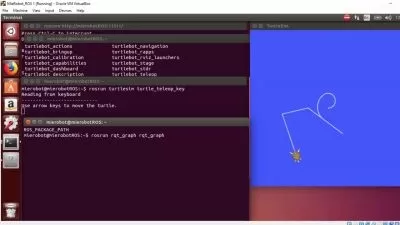Arduino For Beginners - 2023 Complete Course
Edouard Renard
14:58:50
Description
Arduino Step by Step | Robotics | Hands-on | Arduino Projects | Home Automation | Arduino Programming
What You'll Learn?
- Master your Arduino, starting from scratch
- Become confident to create your own Arduino projects
- Create an interactive obstacle detection application
- Build your own Arduino circuit with many hardware components
- Program the Arduino with C/C++
- Create an online simulation of the course project
- Learn through hands-on lessons
- Practice a lot with 20 activities and a big final project
- Learn by doing and not just watching
- Understand the “why” behind things
- Start directly with the best practices
- Develop an engineer mindset when solving problems
- Setup and optimize the Arduino IDE
- Master digital and analog pins
- Work with LEDs, push buttons, potentiometers
- Communicate between your Arduino and your computer through Serial
- Save values on the Arduino with EEPROM
- Solve the delay problem with millis and micros
- Multitask your programs
- Debounce a push button
- Discover Arduino interrupts
- Use interrupts with the ultrasonic sensor
- Measure distances with an ultrasonic sensor
- Print text with a 16x2 LCD screen
- Control the Arduino with an InfraRed remote controller
- Measure luminosity with a photoresistor
- Install an Arduino library with different versions
Who is this for?
What You Need to Know?
More details
DescriptionYou are learning Arduino from scratch, and you don’t know where to start? Or… you already have an Arduino board but you feel stuck?
At the end of this complete course, you will have a strong Arduino foundation, and you will be able to start any custom Arduino project you want.
I will take you from a complete beginner - starting from scratch - to a confident Arduino Maker.
And to get started with the course, NO need to know anything about Arduino, programming, hardware, or engineering. I will teach you everything, step by step, starting from zero.
You just need the motivation to learn Arduino.
→ Why this course?
When I look at the online resources to learn Arduino, I see many tutorials and courses who just explain the final result of a project, and focus on making you run this project as quickly as possible, to make you feel you’ve made great progress. The reality is that if you’ve just scratched the surface, and then good luck for creating a new project on your own.
No cover of the basics, jumping to advanced or even unrelated hardware concepts, and no hands-on demonstration of how it works.
I’ve created this course so you can really understand what you’re doing. You can start from scratch and get the necessary foundation you need, and learn - through practice and hands-on lessons - the complete process to create Arduino projects.
Also, with over 33 000 students on the platform and 6 500 reviews over 4.6/5 , I’ve had the time to experiment a lot and find what works better to teach efficiently.
And I’m not just teaching Arduino without real experience with it. As an example, a few years ago I used the Arduino environment to create a complete 6 axis robotic arm, now sold in the market as a real product. This was a real challenge and this made me develop a practical mindset, as well as understand what is really important to learn, and in what order.
This course is the result of many years of learning, practice, development of real commercial products, and teaching.
→ How will you learn, how do I teach?
Quite simple. First:
Focus on the why first
Hands-on lessons
Step by step progress
Complete explanations, No copy and paste
And then:
Many challenges for you to practice (20 activities) and make you think.
A big final project to practice more and make the link between every functionality/concepts you’ve seen in the course.
This course is focused on the practical side, and has a clear and ordered structure. Each new learning block is built on the previous ones. No jumping around concepts in an unordered way!
And no crap to make the course longer, no useless and distracting stuff. I go to the point to teach you what you really need to learn now, to be able to create your own projects.
→ What will you do and learn in the course?
The course is divided into 4 main parts:
First you will set up the Arduino IDE (or the free online simulator), create your own circuit, learn the Arduino programming fundamentals, understand and work with digital/analog pins, to control LEDs, push buttons, potentiometers.
After this “basic Arduino foundation†package, time to get to know new Arduino functionalities to go further with your projects: time, multitasking, debounce, interrupts, Serial, EEPROM.
Now you’ll be really more confident to create any Arduino program or project. Here you will work with new hardware components, such as an ultrasonic sensor, LCD display screen, infrared remote controller, photoresistor.
And to finish, a big final project: an interactive obstacle detection application. You will get a nice challenge to create a real and useful Arduino project, that you can reuse and modify for your own purpose.
Bonus point: you can complete the course with just a free online simulation tool, no hardware needed if you don’t want to.
For each section (20), to make it easier to progress, you’ll find:
Hands-on circuit setup for new components, both with the simulation and the real components.
If needed, a quick and to-the-point visual explanation of a new concept/functionality.
Hands-on lessons to experiment directly with the concepts/functionalities/components.
Mini projects (that I call activities) to put into practice what you’ve just seen, to make you think in a challenging way, and to make the link between the current and previous sections of the course.
So, you want to learn Arduino in a fun, practical and efficient way? Don’t wait anymore and start your Arduino journey with this complete course today!
Not only will you get a great Arduino foundation to start any Arduino project with confidence, but you will also:
Become more autonomous and rely less on what you may (or may not) find on the Internet.
Develop engineer-level thinking skills to solve any technical problem.
Learn best practices from the start.
Oh, and you also get a 30 days money-back guarantee if you’re not fully satisfied - no questions asked :)
See you in the course!
Note - This course is not for you if:
You’re already at an advanced level with your Arduino.
You just want a copy/paste solution to your problems.
Who this course is for:
- Students, Engineers, Researchers, Teachers, Developers, Hobbyists
- Arduino makers who feel stuck and want to really understand what they’re doing.
- Software developers who want to discover the electronics/hardware world.
- Anyone who has a hardware project idea and wants to bring it to the world.
- Anyone who wants to use fast prototyping for a hardware product, using the Arduino.
You are learning Arduino from scratch, and you don’t know where to start? Or… you already have an Arduino board but you feel stuck?
At the end of this complete course, you will have a strong Arduino foundation, and you will be able to start any custom Arduino project you want.
I will take you from a complete beginner - starting from scratch - to a confident Arduino Maker.
And to get started with the course, NO need to know anything about Arduino, programming, hardware, or engineering. I will teach you everything, step by step, starting from zero.
You just need the motivation to learn Arduino.
→ Why this course?
When I look at the online resources to learn Arduino, I see many tutorials and courses who just explain the final result of a project, and focus on making you run this project as quickly as possible, to make you feel you’ve made great progress. The reality is that if you’ve just scratched the surface, and then good luck for creating a new project on your own.
No cover of the basics, jumping to advanced or even unrelated hardware concepts, and no hands-on demonstration of how it works.
I’ve created this course so you can really understand what you’re doing. You can start from scratch and get the necessary foundation you need, and learn - through practice and hands-on lessons - the complete process to create Arduino projects.
Also, with over 33 000 students on the platform and 6 500 reviews over 4.6/5 , I’ve had the time to experiment a lot and find what works better to teach efficiently.
And I’m not just teaching Arduino without real experience with it. As an example, a few years ago I used the Arduino environment to create a complete 6 axis robotic arm, now sold in the market as a real product. This was a real challenge and this made me develop a practical mindset, as well as understand what is really important to learn, and in what order.
This course is the result of many years of learning, practice, development of real commercial products, and teaching.
→ How will you learn, how do I teach?
Quite simple. First:
Focus on the why first
Hands-on lessons
Step by step progress
Complete explanations, No copy and paste
And then:
Many challenges for you to practice (20 activities) and make you think.
A big final project to practice more and make the link between every functionality/concepts you’ve seen in the course.
This course is focused on the practical side, and has a clear and ordered structure. Each new learning block is built on the previous ones. No jumping around concepts in an unordered way!
And no crap to make the course longer, no useless and distracting stuff. I go to the point to teach you what you really need to learn now, to be able to create your own projects.
→ What will you do and learn in the course?
The course is divided into 4 main parts:
First you will set up the Arduino IDE (or the free online simulator), create your own circuit, learn the Arduino programming fundamentals, understand and work with digital/analog pins, to control LEDs, push buttons, potentiometers.
After this “basic Arduino foundation†package, time to get to know new Arduino functionalities to go further with your projects: time, multitasking, debounce, interrupts, Serial, EEPROM.
Now you’ll be really more confident to create any Arduino program or project. Here you will work with new hardware components, such as an ultrasonic sensor, LCD display screen, infrared remote controller, photoresistor.
And to finish, a big final project: an interactive obstacle detection application. You will get a nice challenge to create a real and useful Arduino project, that you can reuse and modify for your own purpose.
Bonus point: you can complete the course with just a free online simulation tool, no hardware needed if you don’t want to.
For each section (20), to make it easier to progress, you’ll find:
Hands-on circuit setup for new components, both with the simulation and the real components.
If needed, a quick and to-the-point visual explanation of a new concept/functionality.
Hands-on lessons to experiment directly with the concepts/functionalities/components.
Mini projects (that I call activities) to put into practice what you’ve just seen, to make you think in a challenging way, and to make the link between the current and previous sections of the course.
So, you want to learn Arduino in a fun, practical and efficient way? Don’t wait anymore and start your Arduino journey with this complete course today!
Not only will you get a great Arduino foundation to start any Arduino project with confidence, but you will also:
Become more autonomous and rely less on what you may (or may not) find on the Internet.
Develop engineer-level thinking skills to solve any technical problem.
Learn best practices from the start.
Oh, and you also get a 30 days money-back guarantee if you’re not fully satisfied - no questions asked :)
See you in the course!
Note - This course is not for you if:
You’re already at an advanced level with your Arduino.
You just want a copy/paste solution to your problems.
Who this course is for:
- Students, Engineers, Researchers, Teachers, Developers, Hobbyists
- Arduino makers who feel stuck and want to really understand what they’re doing.
- Software developers who want to discover the electronics/hardware world.
- Anyone who has a hardware project idea and wants to bring it to the world.
- Anyone who wants to use fast prototyping for a hardware product, using the Arduino.
User Reviews
Rating
Edouard Renard
Instructor's Courses
Udemy
View courses Udemy- language english
- Training sessions 149
- duration 14:58:50
- English subtitles has
- Release Date 2023/11/13