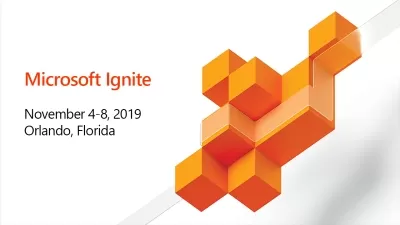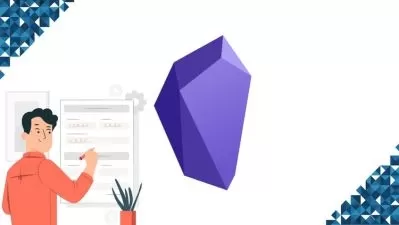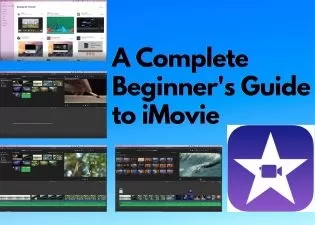Apple Keynote, Mac Pages, Numbers for Mac & iMovie - 4 in 1
Being Commerce,Being Commerce
13:35:29
Description
4 in 1 combo course includes Apple Keynote, Mac Pages, Numbers for Mac & iMovie Mac. Basic to Advance with live Examples
What You'll Learn?
- Mac Numbers Complete Guide
- Mac Keynote Complete Guide
- Mac Pages Complete Guide
- Mac iMovie Complete Guide
Who is this for?
What You Need to Know?
More details
DescriptionIn this course, Apple Keynote, Mac Pages, Numbers for Mac & iMovie - 4 in 1.
We have taught each and everything about Apple Numbers, Apple Pages, Apple iMovie Apple Keynote from basic to advance.
Let's discuss about each of them in depth.
Mac Keynote
Mac Keynote may be a complete course with 50 lessons including short practical samples of the way to build interesting and compelling slides. It includes quite three hours of video tutorials and example files.
This course starts with an easy Keynote example. you'll build a brief presentation employing a basic built-in theme. Then you'll see how easy it's to present that presentation.
From there, you'll advance to find out the way to build more complex slides using elements like text, images, shapes, lines, audio and video. You’ll see the way to use arrangement and alignment tools to form your own slides look great.
You will also study transitions and animation. You’ll see the way to add transitions between slides, and to create a slide one element at a time. The course also covers animation using Magic Move and other techniques.
You will then learn more advanced uses for presentations like creating videos and making stand-alone interactive kiosks. Other advanced techniques covered include altering and making your own themes, printing, and collaborating with others.
Whether you would like to use Keynote for work, school, or to make Internet content, this course can get you up to hurry fast. It doesn't assume that you simply have prior experience with other presentation software. However, if you've got used something like PowerPoint within the past, you'll also use this course to quickly learn the ins-and-outs of Keynote.
Apple Pages
Mac Pages is a complete course with more than 60 lessons that show you all of the features in the Pages app. It includes three and a half hours of video tutorials.
The course looks at each feature individually and shows you how and why you may want to use that feature. You’ll learn about fonts, styles, formatting, special characters, headers, footers, footnotes, table of contents and more. You’ll discover how you can add graphic elements like shapes, images, links, tables, charts, text boxes and videos. There are also tutorials on exporting, collaboration and editing, templates and much more.
Whether you need to use Pages for work, school, or to write the next great novel, this course can get you up to speed fast. It does not assume that you have prior experience with other word processor software. However, if you have used something like Microsoft Word in the past, you can also use this course to quickly learn the ins-and-outs of Pages.
Mac Numbers
Mac Numbers is a complete course with video lessons and 12 practical examples taking you from beginner to advanced level. It includes three and a half hours of video tutorials and 12 example files.
This course starts at the start , teaching you the fundamentals like creating a replacement document, starting with the blank template, entering numbers and performing basic calculations. You’ll then advance to make multi-table spreadsheets, perform advanced calculations, sort and filter data, create charts and more.
Whether you would like to use Numbers for work, school, or a project reception , this course can get you up to hurry fast. It doesn't assume that you simply have previous spreadsheet experience. However, if you've got used an application like Excel within the past, you'll also use this course to quickly learn the ins-and-outs of Numbers.
“Mac Numbers - A Journey from Beginners to Advance level†may be a comprehensive course designed to require you from beginners to advance level when it involves working with spreadsheets application like Numbers in Mac.
This video series will start right from the basics like Numbers interface, creating new document using template, entering data, Worksheets, Tables, Cells and gradually move towards advance feature like working with 2D and 3D charts, interactive spreadsheet, simple, complex and custom formulas. Linking spreadsheets etc.
you will also learn skills for Data analysis and custom filtering which can greatly set you aside from other users of numbers.
Throughout the course you'll learn shortcuts for the foremost common task that yon got to perform repeatedly. I even have also added some neat tricks and tips which can enhance your productivity also .
The course is split into section and every section covers one broad area which can gradually build up your skills overtime. I even have recorded short video which can cover one, or at max two, concepts, to facilitate focused learning during this series
I have used small examples throughout the course to show the concepts which you'll find helpful.
This course is ideal for all those that wants to find out about spreadsheet application for his or her work, school or home project. No prior knowledge about any spreadsheet application is required on your part. the sole thing required is that the desire and willingness to find out Numbers.
Mac iMovie
You're here because you want to learn video editing with iMovie, right?
This is the perfect place to start. This complete course is designed for beginners who want to learn how to edit amazing videos with iMovie.
iMovie is the ideal application for beginners, it's very user friendly so whether you want to create an epic travel video, a birthday video, promote a product for work or even edit your own online course, then iMovie is the right way to do it.
While the word "video editing" might sound scary for many of you who have never opened up a video editing application before, but once you get started, it's fairly intuitive. Everything from importing media to color grading, then actually exporting your videos can be learned in this course.
With this course, you don't need to actually have ready videos for editing. Once you have enrolled in this course a link will be given to you with all the practice videos that we're going to use during the course and more than that.
Why learn from me?
I've been editing videos for years. Just like you, there has been a time where I was a complete newbie to video editing! I had no idea how to edit videos. Yet today, video editing is like second nature. Although I currently use a more professional editing software, '(Final Cut Pro X) for most of my work. I still remember what it is like start out with iMovie, and I've kept that in mind while creating this entire course. I walk you through every process step-by-step to make sure you understand things clearly. And if there is ever anything that is confusing, just let me know and I'll create more lessons that explain or walk you through myself.
MY GOAL WITH THIS COURSE
No matter what you intend to do with iMovie, I want to make sure you're able to do that. My goal is to be your guide along the way and get you editing in iMovie as soon as possible, that's why all the lessons in this course are short and straight to the point creating an easy learning experience.
Cheers,
Enroll Now
Who this course is for:
- Anyone who wants to learn Apple Numbers
- Anyone who wants to learn Apple Keynote
- Anyone who wants to learn Apple Pages
- Anyone who wants to learn Apple iMovie
In this course, Apple Keynote, Mac Pages, Numbers for Mac & iMovie - 4 in 1.
We have taught each and everything about Apple Numbers, Apple Pages, Apple iMovie Apple Keynote from basic to advance.
Let's discuss about each of them in depth.
Mac Keynote
Mac Keynote may be a complete course with 50 lessons including short practical samples of the way to build interesting and compelling slides. It includes quite three hours of video tutorials and example files.
This course starts with an easy Keynote example. you'll build a brief presentation employing a basic built-in theme. Then you'll see how easy it's to present that presentation.
From there, you'll advance to find out the way to build more complex slides using elements like text, images, shapes, lines, audio and video. You’ll see the way to use arrangement and alignment tools to form your own slides look great.
You will also study transitions and animation. You’ll see the way to add transitions between slides, and to create a slide one element at a time. The course also covers animation using Magic Move and other techniques.
You will then learn more advanced uses for presentations like creating videos and making stand-alone interactive kiosks. Other advanced techniques covered include altering and making your own themes, printing, and collaborating with others.
Whether you would like to use Keynote for work, school, or to make Internet content, this course can get you up to hurry fast. It doesn't assume that you simply have prior experience with other presentation software. However, if you've got used something like PowerPoint within the past, you'll also use this course to quickly learn the ins-and-outs of Keynote.
Apple Pages
Mac Pages is a complete course with more than 60 lessons that show you all of the features in the Pages app. It includes three and a half hours of video tutorials.
The course looks at each feature individually and shows you how and why you may want to use that feature. You’ll learn about fonts, styles, formatting, special characters, headers, footers, footnotes, table of contents and more. You’ll discover how you can add graphic elements like shapes, images, links, tables, charts, text boxes and videos. There are also tutorials on exporting, collaboration and editing, templates and much more.
Whether you need to use Pages for work, school, or to write the next great novel, this course can get you up to speed fast. It does not assume that you have prior experience with other word processor software. However, if you have used something like Microsoft Word in the past, you can also use this course to quickly learn the ins-and-outs of Pages.
Mac Numbers
Mac Numbers is a complete course with video lessons and 12 practical examples taking you from beginner to advanced level. It includes three and a half hours of video tutorials and 12 example files.
This course starts at the start , teaching you the fundamentals like creating a replacement document, starting with the blank template, entering numbers and performing basic calculations. You’ll then advance to make multi-table spreadsheets, perform advanced calculations, sort and filter data, create charts and more.
Whether you would like to use Numbers for work, school, or a project reception , this course can get you up to hurry fast. It doesn't assume that you simply have previous spreadsheet experience. However, if you've got used an application like Excel within the past, you'll also use this course to quickly learn the ins-and-outs of Numbers.
“Mac Numbers - A Journey from Beginners to Advance level†may be a comprehensive course designed to require you from beginners to advance level when it involves working with spreadsheets application like Numbers in Mac.
This video series will start right from the basics like Numbers interface, creating new document using template, entering data, Worksheets, Tables, Cells and gradually move towards advance feature like working with 2D and 3D charts, interactive spreadsheet, simple, complex and custom formulas. Linking spreadsheets etc.
you will also learn skills for Data analysis and custom filtering which can greatly set you aside from other users of numbers.
Throughout the course you'll learn shortcuts for the foremost common task that yon got to perform repeatedly. I even have also added some neat tricks and tips which can enhance your productivity also .
The course is split into section and every section covers one broad area which can gradually build up your skills overtime. I even have recorded short video which can cover one, or at max two, concepts, to facilitate focused learning during this series
I have used small examples throughout the course to show the concepts which you'll find helpful.
This course is ideal for all those that wants to find out about spreadsheet application for his or her work, school or home project. No prior knowledge about any spreadsheet application is required on your part. the sole thing required is that the desire and willingness to find out Numbers.
Mac iMovie
You're here because you want to learn video editing with iMovie, right?
This is the perfect place to start. This complete course is designed for beginners who want to learn how to edit amazing videos with iMovie.
iMovie is the ideal application for beginners, it's very user friendly so whether you want to create an epic travel video, a birthday video, promote a product for work or even edit your own online course, then iMovie is the right way to do it.
While the word "video editing" might sound scary for many of you who have never opened up a video editing application before, but once you get started, it's fairly intuitive. Everything from importing media to color grading, then actually exporting your videos can be learned in this course.
With this course, you don't need to actually have ready videos for editing. Once you have enrolled in this course a link will be given to you with all the practice videos that we're going to use during the course and more than that.
Why learn from me?
I've been editing videos for years. Just like you, there has been a time where I was a complete newbie to video editing! I had no idea how to edit videos. Yet today, video editing is like second nature. Although I currently use a more professional editing software, '(Final Cut Pro X) for most of my work. I still remember what it is like start out with iMovie, and I've kept that in mind while creating this entire course. I walk you through every process step-by-step to make sure you understand things clearly. And if there is ever anything that is confusing, just let me know and I'll create more lessons that explain or walk you through myself.
MY GOAL WITH THIS COURSE
No matter what you intend to do with iMovie, I want to make sure you're able to do that. My goal is to be your guide along the way and get you editing in iMovie as soon as possible, that's why all the lessons in this course are short and straight to the point creating an easy learning experience.
Cheers,
Enroll Now
Who this course is for:
- Anyone who wants to learn Apple Numbers
- Anyone who wants to learn Apple Keynote
- Anyone who wants to learn Apple Pages
- Anyone who wants to learn Apple iMovie
User Reviews
Rating
Being Commerce
Instructor's CoursesBeing Commerce
Instructor's Courses
Udemy
View courses Udemy- language english
- Training sessions 172
- duration 13:35:29
- Release Date 2023/06/11