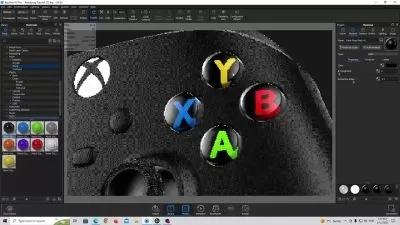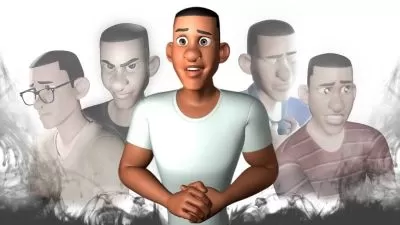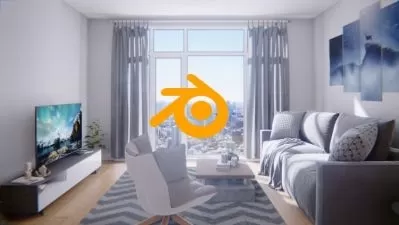Animate a Music Video in Cinema 4D
Pete Maric
1:16:53
Description
Welcome to this course, Animate a Music Video in Cinema 4D. This is a beginner to intermediate course and a basic understanding of Cinema 4D’s user interface is recommended.
In this series of lessons we will cover the fundamentals of creating an abstract music video using Cinema 4D’s sound effector, syncing animation with audio files, and specifying parameters to control the movement of abstract shapes.
Students will apply that knowledge to develop a motion graphics project to complete a one-minute music video. This course will also cover using garage Band for sound design and Adobe After Effects for Post-Production.
The topics this course will cover include the following:
01_Project Overview
- An introductory overview of the project, rough storyboard and establishing a color scheme.
02_Audio Files
- Overview of music and sound file options from customs-creating your own music to royalty free online resources
- Overview of music used in final animation
- Learn Garageband compositional techniques to craft your own original music
- Export individual tracks and the full track as .wav files
03_Scene Set-Up
- Create materials based on the color scheme selected an input PMS colors
- Create parametric primitive landscapes and water
04_Sound Effector
- Overview of the sound effector and how it works
- Learn the most important sound effector parameters, how to control them, and how they affect animation
05_Animation, Dynamics, Simulation
- Use the sound effector to drive animation and control position, scale and rotation
- Apply the Mograph cache on all cloners for faster and more accurate playback
- Add rigid body tags to cloners for various effects
- Specify the ‘follow position’ rigid body parameter to control the models position
- Use the MoGraph cloner in various modes (grid, object, linear) to build animation
- Use of the spherical field to control sound effector falloff
- Introduction to the vibrate tag and how to use it
- Create an atom array object to build a grid and specify thickness
- Use the plain effector and spherical field to grow the grid in sync with the other animation
06_Bonus Lessons
- Add hair to geometry via the simulate menu
- Specify hair parameters; length, count, and material attributes
- Learn about ‘Set Driver’ and ‘Set Driven’ Parameters to power animation
- Get familiar with Xpresso’s Range Mapper to specify output parameters to control the animation
07_Cameras
- Utilize the camera’s grid to frame your compositions
- Use the stage objects to animate between cameras
- Animate the cameras position for added visual interest
- Animate each objects ‘visible in editor’ and ‘visible in renderer’ attributes to control what the cameras sees in each shot
08_Lighting
- Create a basic 3-point light set-up utilizing spot and omni lights
- Create a background object and apply a material
- Do test renders to view lighting results
09_Rendering
- Set-up render settings for final output
10_Post-Production
- Import final animation and sound files into After Effects
- Add a Fractal Noise effect to create interest in the background
- Add a Blur effect to focus the viewers attention on the main parts of the animation
- Add a Vignette for visual interest
- Apply a Glow Effect to the animation
- Add an ending fade
- Add animation to type for the closing title
What You'll Learn?
- Film & Video
- Cinema 4D
- 3D Rendering
- Music Video Production
- Creative
- Music Video
- 3d Simulation
More details
User Reviews
Rating
Pete Maric
Instructor's CoursesPete Maric founded Triplet 3D in Cleveland, Ohio in 2013, with the goal of creating a 3D studio that can bring together a wide range of skill sets and experience to deliver inventive, high quality work to clients.
He graduated from The Cleveland Institute of Art before working for three of the top 50 retail design firms in the US. In 2001, he began working independently in the architectural industry and worked with brands such as Adidas, Nintendo, and Everlast. His work has been featured in the Adobe Illustrator WOW! books, Photoshop User Magazine, Architecture in Perspective, Cleveland Magazine and House Trends.
Since 2008, he's been developing his CGI expertise, and teaches modeling and 3D animation at The Cleveland Institute of Art and Tri-C Community College.
Check out Pete's work at www.triplet3d.com
He can be reached at [email protected].

SkillShare
View courses SkillShare- language english
- Training sessions 16
- duration 1:16:53
- English subtitles has
- Release Date 2024/02/23