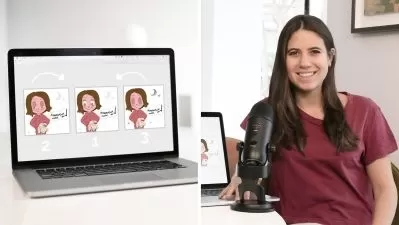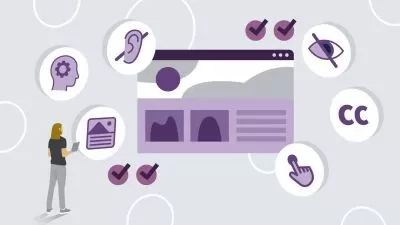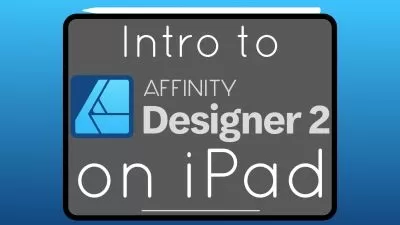Amazing Affinity Designer on the iPad Course V1 - Beginner
Tim Wilson
3:25:55
Description
Hi - I'm Tim
I'm a senior trainer, and designer at Red Rocket Studio, and a university lecturer working in and around London.
Welcome to my Amazing Affinity Designer on the iPad Course for Beginners for V1
Affinity Designer is one of the best design pieces of software around and a strong (and more affordable) contender for Adobe Illustrator and the iPad version enables you to be more mobile.
It allows you to create beautiful logos, infographics, patterns, icons and other digital vector work with stunning color. This modern vector graphic creation software package works primarily in vector form but also allows for a pixel function including working with photographic images and pixel brushes to add gorgeous textures to your artwork.
It has an easy-to-use interface to help you work in a fast and intuitive way.
The course includes the following:
-
An overview for those new to the software
-
How to draw your own shapes and manipulate them using the Pen, Pencil and Geometry tools
-
How to create infographics, logos and icons
-
Learn how to create eye-catching and amazing digital vector artwork
-
Understand color including RGB / CMYK, Spot as well as working with Gradients
-
How to create designs for use in print, packaging, advertising, social media, websites and mobile graphics
- Understand the various personas including the Vector, Bitmap and Export personas
- Work with bitmap brushes and masks
- Learn to design UX layouts for mobile devices
Affinity Designer has everything you need to create the perfect vector graphics – whether it's for commercial printing, home printing, web or social media projects.
Music courtesy of Bensound.
What You'll Learn?
- Logo Design
- Icon Design
- Graphic Design
- Creative
- Brushes
- Vector Graphics
- Repeat Pattern
More details
User Reviews
Rating
Tim Wilson
Instructor's Courses
SkillShare
View courses SkillShare- language english
- Training sessions 89
- duration 3:25:55
- English subtitles has
- Release Date 2024/02/23