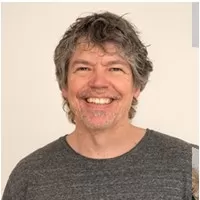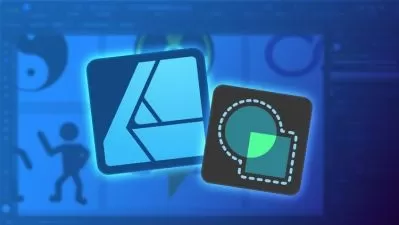Affinity Publisher on the iPad Version 2 - The Essentials
Tim Wilson
4:07:40
Description
Learn Affinity Publisher on the iPad Version 2 & Create Exciting Documents for Print & Screen Use - Beginners Course
What You'll Learn?
- The Essentials of Affinity Publisher on the iPad v2 for those new to the software
- How to find your way around the software
- How to set up a new document with images and text
- How to work with different types of images and text
- How to create social media posts, brochures, newsletters
- Differences between InDesign and Affinity Publisher
- How to create documents for both web and print
Who is this for?
More details
DescriptionWelcome to my Affinity Publisher on the iPad Version 2 - The Essentials Course.
You don't need any experience to complete this course as I take you from the very beginning through to a point where you can confidently create your own media.
Affinity Publisher / Publisher on the iPad is one of the best publishing pieces of software around and a strong (and more affordable) contender for Adobe InDesign.
It allows you to create beautiful books, magazines and marketing materials through to social media posts, website mockups and a variety of other projects. This modern publishing app gives you the power to combine beautiful type, exciting images and amazing graphics to create stunning layouts ready for publication.
It has an easy-to-use interface to help you work in a fast and intuitive way.
The course includes the following:
Overview of what Affinity Publisher on the iPad actually does
Looking at the interface and where to find things
How to setup and create various types of documents
Principles of color (such as RGB and CMYK)
The basics of typography and how to use it within Affinity Publisher
Working with images and graphical shapes to make your projects "pop"!
Using image frames with intelligent scaling options
Creating text wrapping with fine padding control
Linking multiple text frames together across your document
Exciting projects to help you remember and put into practice what you've learned
With powerful features like master pages, tables, text flow and professional print output and other awesome features, Affinity Publisher has everything you need to create the perfect layout – whether it's for commercial printing, home printing, web or social media projects.
Who this course is for:
- Those who would like an alternative to Adobe InDesign
- Those who want to learn Affinity Publisher on the iPad
- Those who would like to learn to create their own marketing materials
- Those who want to create their own or edit existing newsletters, brochures etc
- Those who would like to create exciting social media posts
Welcome to my Affinity Publisher on the iPad Version 2 - The Essentials Course.
You don't need any experience to complete this course as I take you from the very beginning through to a point where you can confidently create your own media.
Affinity Publisher / Publisher on the iPad is one of the best publishing pieces of software around and a strong (and more affordable) contender for Adobe InDesign.
It allows you to create beautiful books, magazines and marketing materials through to social media posts, website mockups and a variety of other projects. This modern publishing app gives you the power to combine beautiful type, exciting images and amazing graphics to create stunning layouts ready for publication.
It has an easy-to-use interface to help you work in a fast and intuitive way.
The course includes the following:
Overview of what Affinity Publisher on the iPad actually does
Looking at the interface and where to find things
How to setup and create various types of documents
Principles of color (such as RGB and CMYK)
The basics of typography and how to use it within Affinity Publisher
Working with images and graphical shapes to make your projects "pop"!
Using image frames with intelligent scaling options
Creating text wrapping with fine padding control
Linking multiple text frames together across your document
Exciting projects to help you remember and put into practice what you've learned
With powerful features like master pages, tables, text flow and professional print output and other awesome features, Affinity Publisher has everything you need to create the perfect layout – whether it's for commercial printing, home printing, web or social media projects.
Who this course is for:
- Those who would like an alternative to Adobe InDesign
- Those who want to learn Affinity Publisher on the iPad
- Those who would like to learn to create their own marketing materials
- Those who want to create their own or edit existing newsletters, brochures etc
- Those who would like to create exciting social media posts
User Reviews
Rating
Tim Wilson
Instructor's Courses
Udemy
View courses Udemy- language english
- Training sessions 97
- duration 4:07:40
- Release Date 2023/02/06