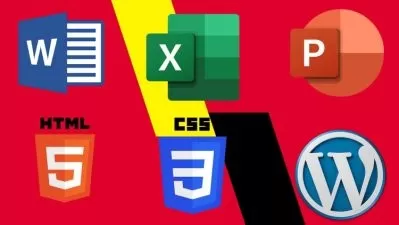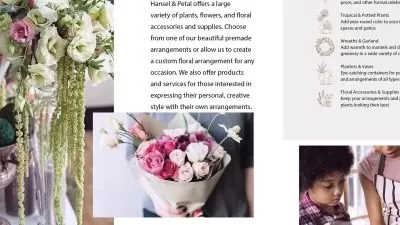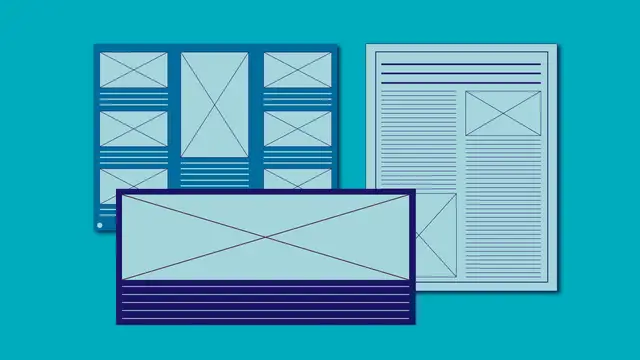Advanced Accessible PDFs
Chad Chelius
6:46:23
Description
Accessible PDF files are files that can be read by a screen reader by users who are visually impaired. While you can’t just push a button to make a PDF accessible, with the tools available in Microsoft Word and Adobe InDesign, you can make sure that any PDF you create is a valid accessible PDF file. Prioritizing accessibility doesn't mean you can't leverage the powerful tools the PDF format offers, though, and in this course, instructor Chad Chelius outlines techniques that can help you manage complex layouts and add advanced features like PDF forms, PDF/UA compliance, and complex tables, while keeping PDFs accessible and compliant. Chad shows you how to add and adjust PDF tags to optimize the screen-reading experience, make scanned PDFs accessible, examine and repair tables, remediate existing files to meet PDF/UA standards, and more. He also covers advanced issues that come up with Acrobat, InDesign, and Word.
More details
User Reviews
Rating
Chad Chelius
Instructor's Courses
Linkedin Learning
View courses Linkedin Learning- language english
- Training sessions 70
- duration 6:46:23
- English subtitles has
- Release Date 2023/04/27