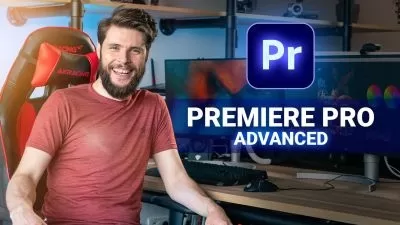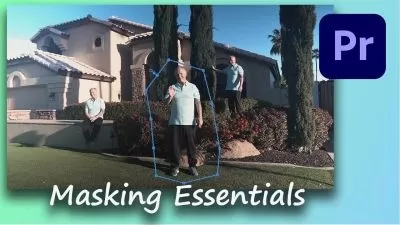Adobe Premiere Pro CC Masterclass: Video Editing in Premiere
Waleed Morgan
17:06:22
Description
Learn Beginner-Advanced Adobe Premiere Pro Video Editing, Audio Editing, Color Grading, Motion Graphics, Green Screen+
What You'll Learn?
- Touring Premiere Pro CC
- Setting Up a Project
- Importing Media
- Organizing Media
- Essentials Of Video Editing
- Working With Clips And Markers
- Adding Transitions
- Advanced Editing Techniques
- Putting Clips In Motion
- Multi-Camera Editing
- Editing And Mixing Audio
- Sweetening Sound
- Adding Video Effects
- Color Correction And Grading
- Exploring Compositing Techniques
- Creating Titles
- Managing Your Projects
- Exporting Frames, Clips, And Sequences
Who is this for?
What You Need to Know?
More details
DescriptionStart editing your video professionally with Adobe Premiere Pro CC!
If you are looking for a video editing application that will allow you to edit videos however you want them, Adobe Premiere Pro is the best answer. Premiere Pro is used by professionals across the world for every type of production from business & marketing videos, music videos to documentaries, feature films. This full course is the best way to jump right in and start editing.
My Promise to You
I'm a full time video editor and online teacher. I'll be here for you every step of the way. If you have any questions about the course content or anything related to this topic, you can always post a question in the course or send me a direct message.
What is this Adobe Premiere Pro course all about?
In this complete guide to Adobe Premiere Pro video editing course, you'll not only learn all of the editing tools available in Premiere Pro, but also how to edit with the mindset of a professional editor.
This course will cover everything you need to know to start video editing, including:
Starting a project
Editing your videos
Adding video and audio transitions
Adding professional and modern titles (even some with motion)
Improving audio and finding great free music for your projects
Correcting and grading the color of your video to give it a great style
Adding visual effects to your projects
Editing green screen (chroma key) footage
Exporting your video for high-quality playback on any device
Advanced editing skills
Advanced color grading
Advanced efficiency tips
So much more!
By the end of this course, your confidence as a video editor will soar You'll have a thorough understanding of how to use Adobe Premiere Pro for fun or as a career opportunity.
Go ahead and click the enroll button, and I'll see you in lesson 1!
Cheers,
Waleed Morgan
Who this course is for:
- You are a video creator (or want to make videos), and are wanting to edit videos with THE BEST video editing application today.
- You might know how to edit with Final Cut, iMovie, Sony Vegas, Premiere Elements, Windows Movie Maker, Camtasia, Screenflow, etc. But you want to transition to editing with Premiere Pro.
- You are a complete beginner who has never opened Premiere Pro (or have never learned how to use it properly).
- You have played around with Premiere Pro, but need some help becoming a more efficient editor.
Start editing your video professionally with Adobe Premiere Pro CC!
If you are looking for a video editing application that will allow you to edit videos however you want them, Adobe Premiere Pro is the best answer. Premiere Pro is used by professionals across the world for every type of production from business & marketing videos, music videos to documentaries, feature films. This full course is the best way to jump right in and start editing.
My Promise to You
I'm a full time video editor and online teacher. I'll be here for you every step of the way. If you have any questions about the course content or anything related to this topic, you can always post a question in the course or send me a direct message.
What is this Adobe Premiere Pro course all about?
In this complete guide to Adobe Premiere Pro video editing course, you'll not only learn all of the editing tools available in Premiere Pro, but also how to edit with the mindset of a professional editor.
This course will cover everything you need to know to start video editing, including:
Starting a project
Editing your videos
Adding video and audio transitions
Adding professional and modern titles (even some with motion)
Improving audio and finding great free music for your projects
Correcting and grading the color of your video to give it a great style
Adding visual effects to your projects
Editing green screen (chroma key) footage
Exporting your video for high-quality playback on any device
Advanced editing skills
Advanced color grading
Advanced efficiency tips
So much more!
By the end of this course, your confidence as a video editor will soar You'll have a thorough understanding of how to use Adobe Premiere Pro for fun or as a career opportunity.
Go ahead and click the enroll button, and I'll see you in lesson 1!
Cheers,
Waleed Morgan
Who this course is for:
- You are a video creator (or want to make videos), and are wanting to edit videos with THE BEST video editing application today.
- You might know how to edit with Final Cut, iMovie, Sony Vegas, Premiere Elements, Windows Movie Maker, Camtasia, Screenflow, etc. But you want to transition to editing with Premiere Pro.
- You are a complete beginner who has never opened Premiere Pro (or have never learned how to use it properly).
- You have played around with Premiere Pro, but need some help becoming a more efficient editor.
User Reviews
Rating
Waleed Morgan
Instructor's Courses
Udemy
View courses Udemy- language english
- Training sessions 94
- duration 17:06:22
- Release Date 2024/03/15