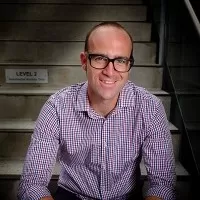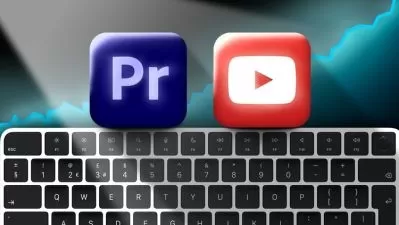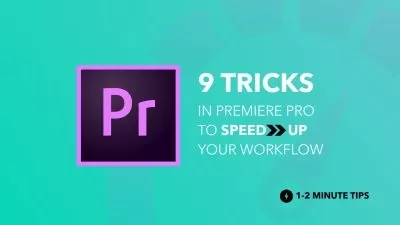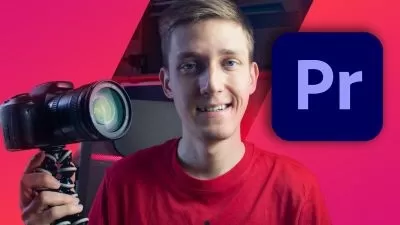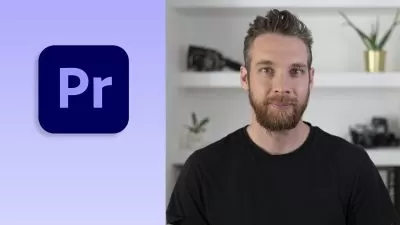Adobe Premiere Pro CC – Advanced Training Course
Daniel Walter Scott
16:18:23
Description
This course is aimed at people who already know the fundamentals of Adobe Premiere Pro and want to advance their skills.
What You'll Learn?
- Learn the best productivity hacks & little known features to increase your editing speed.
- Color management, color grading, color replacement & skin tone correction.
- Get your computer running at warp speed by using proxies, scratch disk & cache management.
- Create high quality professional motion graphics & data driven infographics.
- You will learn file and footage techniques which will enable you to work with multiple editors.
- Master Multi-camera editing.
- Learn stunning techniques to help clean up your audio by removing noise, hiss & echo.
- Manipulate & extend your music in Premiere Pro & also in Adobe Audition.
- Learn about markers, subtitles and amazing plugins.
- You will learn all the best tricks and settings which will enable you to get the most from your rendering in Premiere Pro and also in Adobe Media Encoder.
Who is this for?
What You Need to Know?
More details
DescriptionHi there, my name is Daniel Walter Scott & I’m an award winning Adobe Certified Instructor. Welcome to the Adobe Premiere Pro Advanced Course.
This course is aimed at people who already know the fundamentals of Adobe Premiere Pro or who have completed my Adobe Premiere Pro Essentials course. If you have developed your own way of doing things but you realise there are so many tools, updates & time saving techniques that you haven't had time to explore then this course is definitely for you.
We look at the best productivity hacks & little known features to super speed your timeline editing.
We explore color management, color grading, color replacement & skin tone correction.
You will master all the new Lumetri color methods and harness the power of scopes.
You will learn new ways to successfully create traditional & new style transitions.
You will quickly become a master at fixing shaky handheld and drone footage.
There won’t be anything you can’t mask or blur.
We will get your computer running at warp speed using Proxies, Scratch Disk & Cache management.
You’ll master high frame rate footage to enable you to produce spectacular slow motion video.
You will create high quality professional motion graphics & data driven infographics.
You’ll learn all about Premiere Pro’s responsive time and design tools so you can make graphics & animation once that can be used across multiple future productions.
You will learn file and footage techniques which will enable you to work with multiple editors.
Multi-camera editing will be a breeze.
You will learn stunning techniques to help clean up your audio by removing noise, hiss & echo.
Learn how to manipulate & extend your music in Premiere Pro & also in Adobe Audition.
You’ll learn which tools & techniques are best for removing the monotony of repurposing the same footage across multiple sizes for social media.
Learn about markers, subtitles and amazing plugins,
You will learn all the best tricks and settings which will enable you to get the most from your rendering in Premiere Pro and also in Adobe Media Encoder.
We cover all these topics and more in this course.
Take a look at the contents and read reviews from other students and you’ll see this is the course that will get you from adequate - to EXCELLENT in Adobe Premiere Pro.
Here's some feedback from a student that completed my Adobe Premiere Pro Essentials course:
To me, Dan is the best instructor online. I do not know him personally, but after taking 4 of his courses, I truly believe his professionalism, expertise, and personality makes him enjoyable. I have learned so much from him from UX/UI Design, Photoshop, and now Premiere Pro. He is amazing, I highly recommend him to everyone of all levels! ★★★★★ - Soni
In this course we use real world, practical projects and use exercise files which you can download and then work alongside me.
If you can’t remember the last time you sat down & went through the features & updates in Adobe Premiere Pro, let this course be your all-in-one professional development & upgrade.
You owe it to yourself - sign up and get ready to become an Adobe Premiere Pro Super Hero.
Who this course is for:
- Anyone that has a base knowledge in Adobe Premiere Pro.
- Anyone that has completed my Adobe Premiere Pro Essentials Course.
- If you have developed your own way of doing things in Adobe Premiere Pro but you realise there are so many tools, updates & time saving techniques that you haven't had time to explore then this course is definitely for you.
- Video editors with basic knowledge that want to advance their skills and level up in Adobe Premiere Pro.
Hi there, my name is Daniel Walter Scott & I’m an award winning Adobe Certified Instructor. Welcome to the Adobe Premiere Pro Advanced Course.
This course is aimed at people who already know the fundamentals of Adobe Premiere Pro or who have completed my Adobe Premiere Pro Essentials course. If you have developed your own way of doing things but you realise there are so many tools, updates & time saving techniques that you haven't had time to explore then this course is definitely for you.
We look at the best productivity hacks & little known features to super speed your timeline editing.
We explore color management, color grading, color replacement & skin tone correction.
You will master all the new Lumetri color methods and harness the power of scopes.
You will learn new ways to successfully create traditional & new style transitions.
You will quickly become a master at fixing shaky handheld and drone footage.
There won’t be anything you can’t mask or blur.
We will get your computer running at warp speed using Proxies, Scratch Disk & Cache management.
You’ll master high frame rate footage to enable you to produce spectacular slow motion video.
You will create high quality professional motion graphics & data driven infographics.
You’ll learn all about Premiere Pro’s responsive time and design tools so you can make graphics & animation once that can be used across multiple future productions.
You will learn file and footage techniques which will enable you to work with multiple editors.
Multi-camera editing will be a breeze.
You will learn stunning techniques to help clean up your audio by removing noise, hiss & echo.
Learn how to manipulate & extend your music in Premiere Pro & also in Adobe Audition.
You’ll learn which tools & techniques are best for removing the monotony of repurposing the same footage across multiple sizes for social media.
Learn about markers, subtitles and amazing plugins,
You will learn all the best tricks and settings which will enable you to get the most from your rendering in Premiere Pro and also in Adobe Media Encoder.
We cover all these topics and more in this course.
Take a look at the contents and read reviews from other students and you’ll see this is the course that will get you from adequate - to EXCELLENT in Adobe Premiere Pro.
Here's some feedback from a student that completed my Adobe Premiere Pro Essentials course:
To me, Dan is the best instructor online. I do not know him personally, but after taking 4 of his courses, I truly believe his professionalism, expertise, and personality makes him enjoyable. I have learned so much from him from UX/UI Design, Photoshop, and now Premiere Pro. He is amazing, I highly recommend him to everyone of all levels! ★★★★★ - Soni
In this course we use real world, practical projects and use exercise files which you can download and then work alongside me.
If you can’t remember the last time you sat down & went through the features & updates in Adobe Premiere Pro, let this course be your all-in-one professional development & upgrade.
You owe it to yourself - sign up and get ready to become an Adobe Premiere Pro Super Hero.
Who this course is for:
- Anyone that has a base knowledge in Adobe Premiere Pro.
- Anyone that has completed my Adobe Premiere Pro Essentials Course.
- If you have developed your own way of doing things in Adobe Premiere Pro but you realise there are so many tools, updates & time saving techniques that you haven't had time to explore then this course is definitely for you.
- Video editors with basic knowledge that want to advance their skills and level up in Adobe Premiere Pro.
User Reviews
Rating
Daniel Walter Scott
Instructor's Courses
Udemy
View courses Udemy- language english
- Training sessions 142
- duration 16:18:23
- English subtitles has
- Release Date 2024/03/21