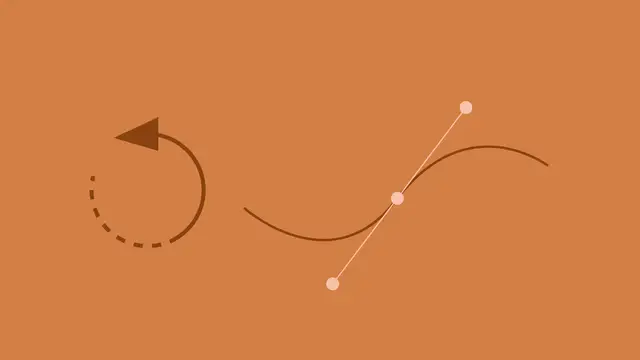Adobe Illustrator Master Class - Beginner to Pro, ALL LEVELS
David Casuto
6:28:46
Description
Create beautiful illustrations, Pen tool, Symbols, Brushes, Blending tool, Layers, Live Paint, Filter, Tracing. 3D, text
What You'll Learn?
- Customize the Illustrator Workspace
- Understand Vector vs Bitmap images, Illustrator file types
- Learn and master drawing tools including: Shapes, Pen tool, Pencil, Direct Selection, anchor points
- Learn about Color, gradients, swatches, strokes, fills, creating and editing Patterns
- Learn about selection tools including Magic Wand, Eyedropper, Selection, Direct Selection,
- Learn Transformation tools including Scale, Rotate, Transformation - beginning to advanced
- Learn the Shape Builder tool, Pathfinder to create more advanced, complex drawings
- Learn Brush Strokes options, settings and applications
- Learn about typography, type settings, including Leading, Tracking, Kerning, Paragraph and Character Styles
- Learn Type on a Path, 3D Type, Touch Type, Strokes on Type
- Learn about Creative Cloud (CC) Libraries and Adobe Stock and organization of assets
- Learn Image Tracing, Live Paint tool
- Learn all about Illustrator Symbols, creating Symbols and Advanced Symbols tools
- Learn about the Blending Tool
- How to use Illustrator and Photoshop Effects in Illustrator
- How to use Graphic Styles in Illustrator
- Exporting and Packaging your Illustrator files and assets
Who is this for?
What You Need to Know?
More details
DescriptionAre you slightly intimidated by Adobe Illustrator? The dreaded Pen tool? Direct Selection vs Selection? All of the fancy color options and effects? Then this course is for you!
This course breaks things down in simple, bite-sized lessons that make each part of Illustrator easy to understand and apply.
Just a few topics that we cover are (see landing page and outline for full topic list):
· Customizing and editing the Illustrator Workspace
· The Pen tool
· Adding and editing Anchor points
· Placing bitmap objects
· Layer management
· Drawing and customizing shapes
· The Direct Selection tool for editing shapes
· Colors, swatches, gradients
· Strokes and fills
· Corner radius options
· Guides and grids
· Brushes and brush strokes
· Magic wand tool
· Keyboard shortcuts
· Eyedropper tool
· Appearance panel
· Creating and editing patterns
· Using the Width Tool
· Using the Pencil tool
· Using the Smooth tool
· Using the Shape builder tool
· Using the Pathfinder panel
· Using the Live Paint tool
· Creative projects and assignments
· Type and typography including Tracking, Kerning, Leading
· Paragraph and Character Tyles
· Working with Artboards
· Using the Blending tool
· Image Trace
· Creative Cloud CC Libraries, how to share assets and organize content
· Graphic Styles
· Illustrator and Photoshop Effects
· Creatin g3D text and objects
· Exporting objects
· And more!
Who this course is for:
- Anyone who wants to learn design, illustration, Adobe and Illustrator. Illustrator can be used in any industry at any level.
- Designers, Real Estate, Marketing, Sales, Admin, Web Designers, and more!
Are you slightly intimidated by Adobe Illustrator? The dreaded Pen tool? Direct Selection vs Selection? All of the fancy color options and effects? Then this course is for you!
This course breaks things down in simple, bite-sized lessons that make each part of Illustrator easy to understand and apply.
Just a few topics that we cover are (see landing page and outline for full topic list):
· Customizing and editing the Illustrator Workspace
· The Pen tool
· Adding and editing Anchor points
· Placing bitmap objects
· Layer management
· Drawing and customizing shapes
· The Direct Selection tool for editing shapes
· Colors, swatches, gradients
· Strokes and fills
· Corner radius options
· Guides and grids
· Brushes and brush strokes
· Magic wand tool
· Keyboard shortcuts
· Eyedropper tool
· Appearance panel
· Creating and editing patterns
· Using the Width Tool
· Using the Pencil tool
· Using the Smooth tool
· Using the Shape builder tool
· Using the Pathfinder panel
· Using the Live Paint tool
· Creative projects and assignments
· Type and typography including Tracking, Kerning, Leading
· Paragraph and Character Tyles
· Working with Artboards
· Using the Blending tool
· Image Trace
· Creative Cloud CC Libraries, how to share assets and organize content
· Graphic Styles
· Illustrator and Photoshop Effects
· Creatin g3D text and objects
· Exporting objects
· And more!
Who this course is for:
- Anyone who wants to learn design, illustration, Adobe and Illustrator. Illustrator can be used in any industry at any level.
- Designers, Real Estate, Marketing, Sales, Admin, Web Designers, and more!
User Reviews
Rating
David Casuto
Instructor's Courses
Udemy
View courses Udemy- language english
- Training sessions 56
- duration 6:28:46
- English subtitles has
- Release Date 2024/03/12