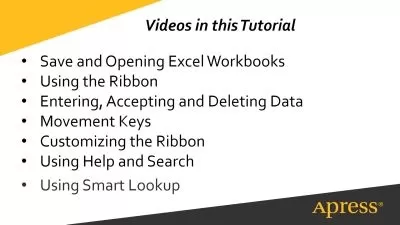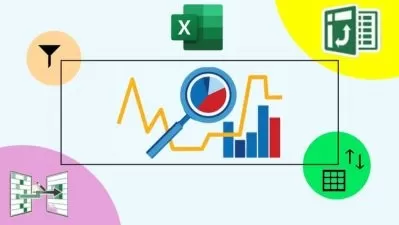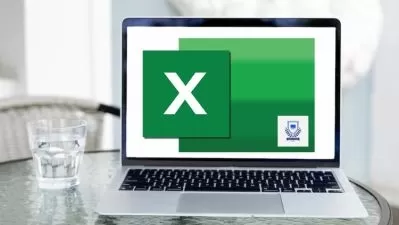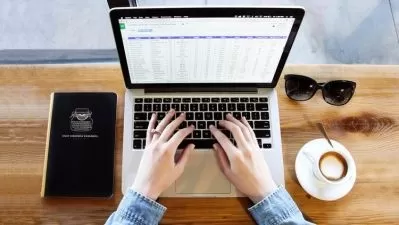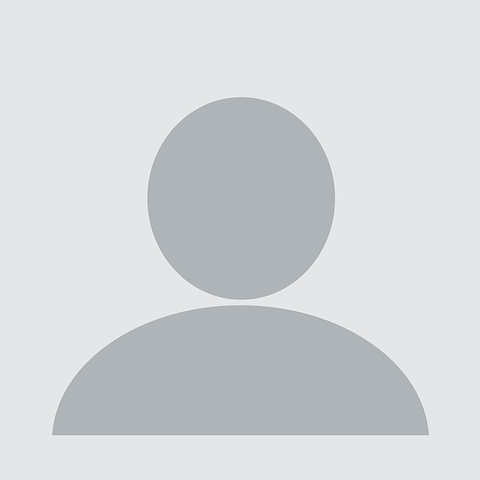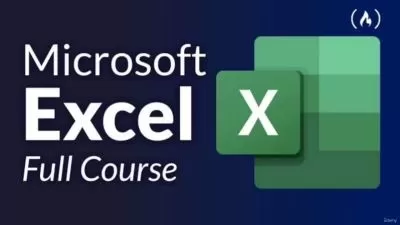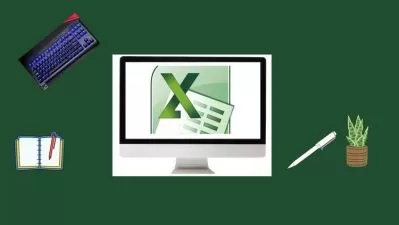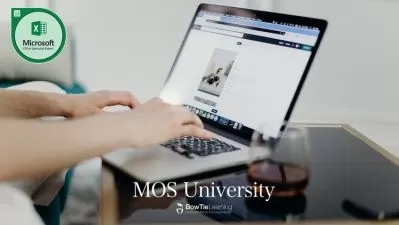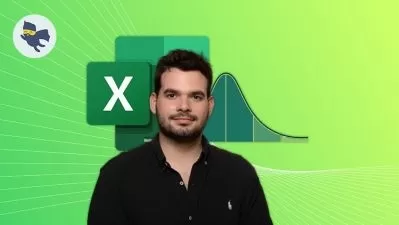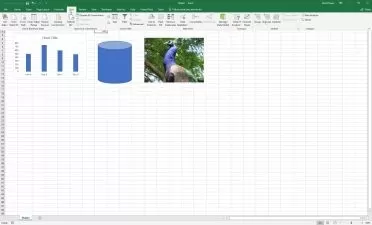[3-in-1] Data Viz Bundle: Tableau, Excel & Looker Studio
Start-Tech Academy
17:41:39
Description
Learn and compare the three most used data visualization tools in one course- Tableau, Microsoft Excel & Google's Looker
What You'll Learn?
- Develop proficiency in using Tableau, Excel and Looker Studio for creating effective data visualizations.
- Learn how to connect and integrate data from various sources for data analysis and visualization.
- Explore the differences between Tableau, Excel and Looker in terms of functionality, features and use cases.
- Understand how to combine data sources and use joins and blends in Tableau, Excel and Looker.
- Explore how to create and customize charts, graphs and maps in Tableau, Excel and Looker.
- Develop an understanding of how to share and publish dashboards and visualizations in Tableau, Excel and Looker.
- Discover best practices for data visualization and storytelling in Tableau, Excel and Looker.
Who is this for?
What You Need to Know?
More details
DescriptionAre you ready to unlock the power of data visualization and take your data analytics to the next level? If so, then our course, "[3-in-1] Data Viz Bundle: Tableau, Excel & Google's Looker Studio," is perfect for you!
In this course, you will explore and compare the three most popular data visualization tools- Tableau, Microsoft Excel & Google's Looker Studio. By the end of this course, you will have mastered the art of data visualization using these powerful tools, and will be able to develop dynamic and effective visualizations for your business or personal use.
Here are some of the key values this course will bring:
Develop proficiency in Tableau, Excel and Looker Studio for data visualization
Master the skills to create interactive dashboards and visualizations
Explore and compare different visualization techniques and choose the best tool for your use case
Understand how to import, clean, and transform data for visualization
Create compelling visualizations to present and communicate data insights
Data visualization is an essential skill for anyone working with data today. With the amount of data available, the ability to create insightful and visually appealing visualizations can give you a competitive advantage in your career.
During this course, you will complete various activities, such as hands-on projects and quizzes, to reinforce your learning and get hands-on experience with Tableau, Excel and Google's Looker Studio.
Our course is unique because it combines the three most popular data visualization tools in one comprehensive course, enabling you to compare and contrast their capabilities and learn which tool is best suited for your use case. Our instructors are industry experts with years of experience in data analysis and visualization, ensuring you get the best possible education.
So, if you want to take your data analysis skills to the next level, enroll in our "[3-in-1] Data Viz Bundle: Tableau, Excel & Looker Studio" course today and become a data visualization expert!
Who this course is for:
- Students or beginners who are new to the field of data visualization and want to learn about the top tools in the market.
- Business professionals who want to gain advanced skills in data visualization using the three most popular tools.
- Analysts or managers who work with large sets of data and need to present them in an easy-to-understand manner to others.
- Data enthusiasts who want to broaden their knowledge in data visualization and learn about the latest features in these tools.
Are you ready to unlock the power of data visualization and take your data analytics to the next level? If so, then our course, "[3-in-1] Data Viz Bundle: Tableau, Excel & Google's Looker Studio," is perfect for you!
In this course, you will explore and compare the three most popular data visualization tools- Tableau, Microsoft Excel & Google's Looker Studio. By the end of this course, you will have mastered the art of data visualization using these powerful tools, and will be able to develop dynamic and effective visualizations for your business or personal use.
Here are some of the key values this course will bring:
Develop proficiency in Tableau, Excel and Looker Studio for data visualization
Master the skills to create interactive dashboards and visualizations
Explore and compare different visualization techniques and choose the best tool for your use case
Understand how to import, clean, and transform data for visualization
Create compelling visualizations to present and communicate data insights
Data visualization is an essential skill for anyone working with data today. With the amount of data available, the ability to create insightful and visually appealing visualizations can give you a competitive advantage in your career.
During this course, you will complete various activities, such as hands-on projects and quizzes, to reinforce your learning and get hands-on experience with Tableau, Excel and Google's Looker Studio.
Our course is unique because it combines the three most popular data visualization tools in one comprehensive course, enabling you to compare and contrast their capabilities and learn which tool is best suited for your use case. Our instructors are industry experts with years of experience in data analysis and visualization, ensuring you get the best possible education.
So, if you want to take your data analysis skills to the next level, enroll in our "[3-in-1] Data Viz Bundle: Tableau, Excel & Looker Studio" course today and become a data visualization expert!
Who this course is for:
- Students or beginners who are new to the field of data visualization and want to learn about the top tools in the market.
- Business professionals who want to gain advanced skills in data visualization using the three most popular tools.
- Analysts or managers who work with large sets of data and need to present them in an easy-to-understand manner to others.
- Data enthusiasts who want to broaden their knowledge in data visualization and learn about the latest features in these tools.
User Reviews
Rating
Start-Tech Academy
Instructor's Courses
Udemy
View courses Udemy- language english
- Training sessions 135
- duration 17:41:39
- Release Date 2023/06/11






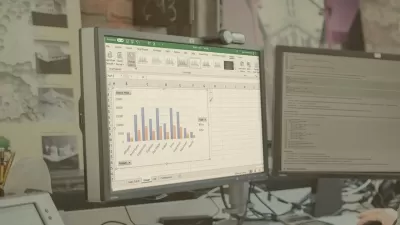

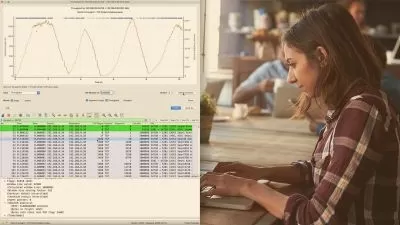

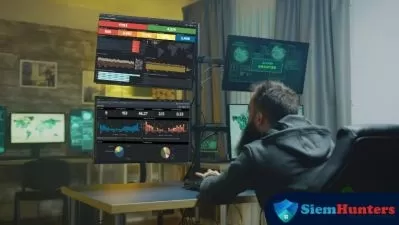

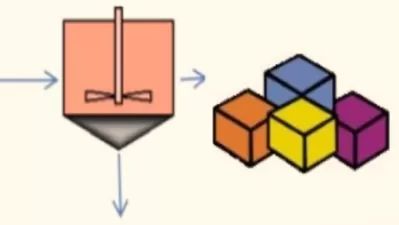

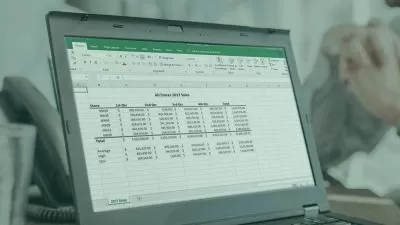




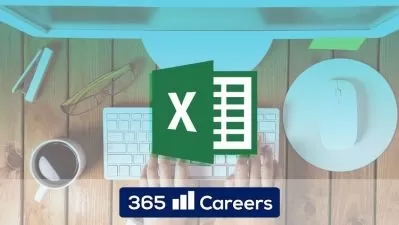

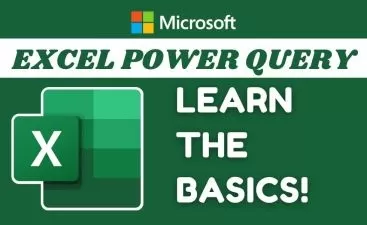
![Financial Modeling [2023]: Complete finance course on Excel](https://traininghub.ir/image/course_pic/16253-x225.webp)